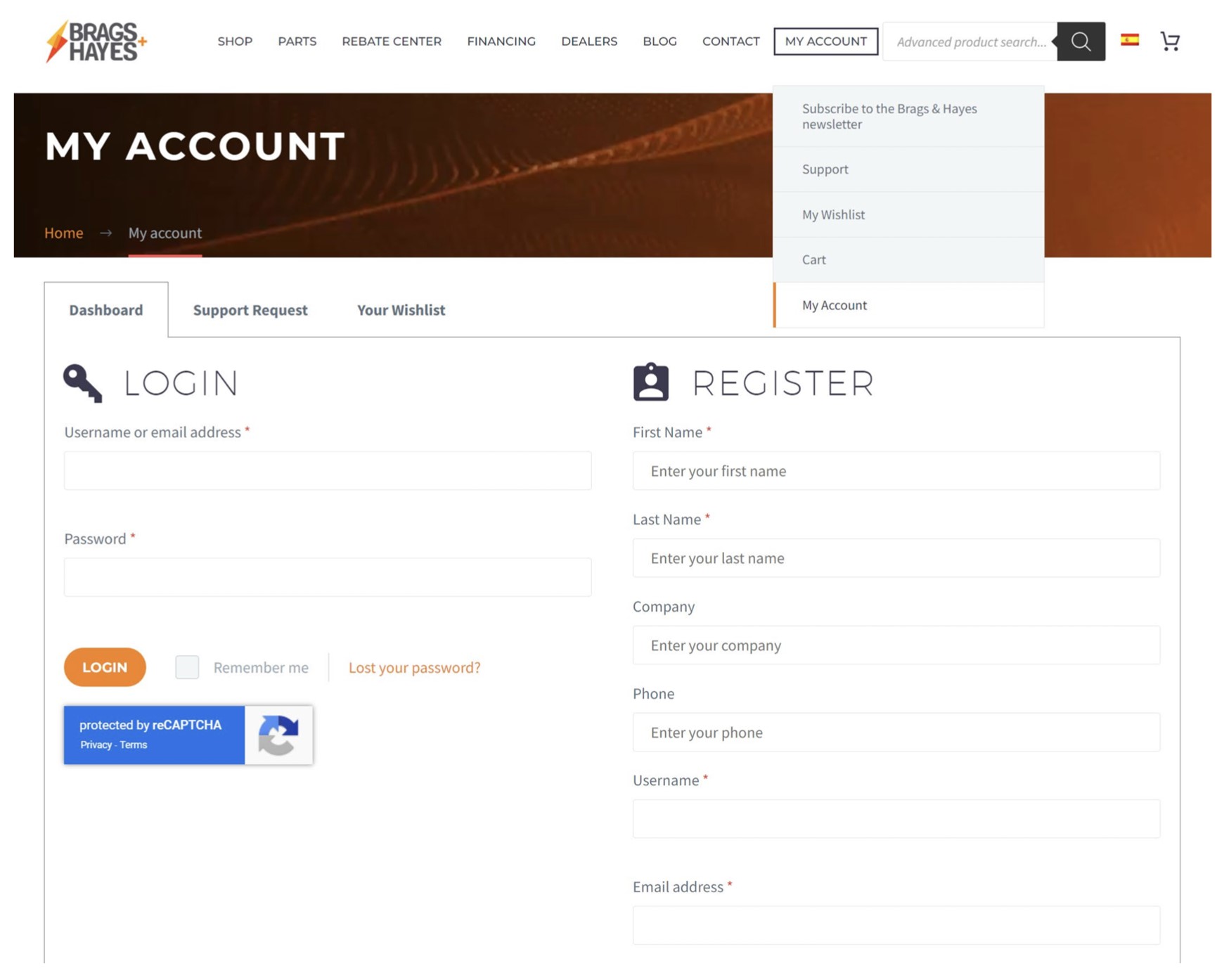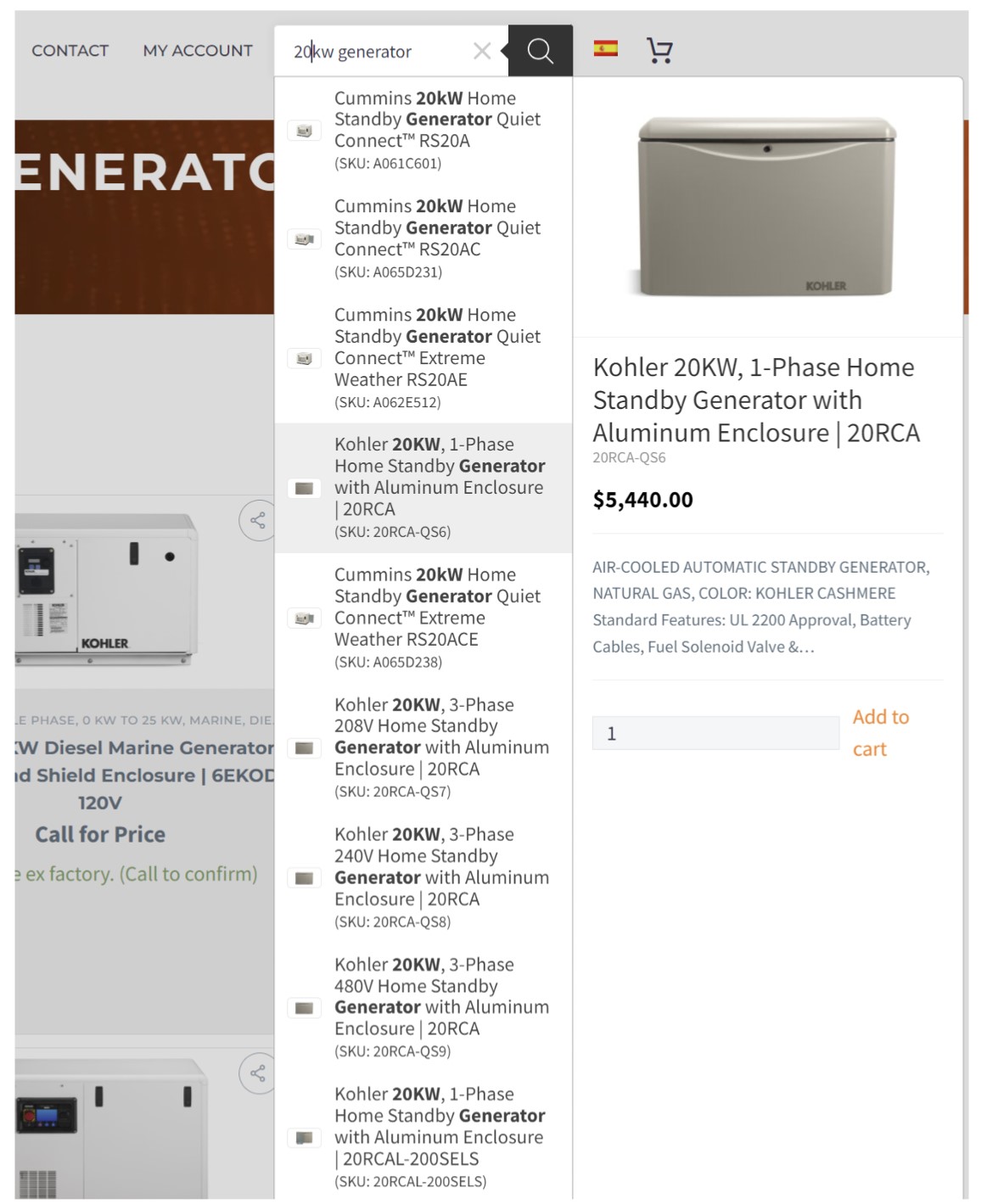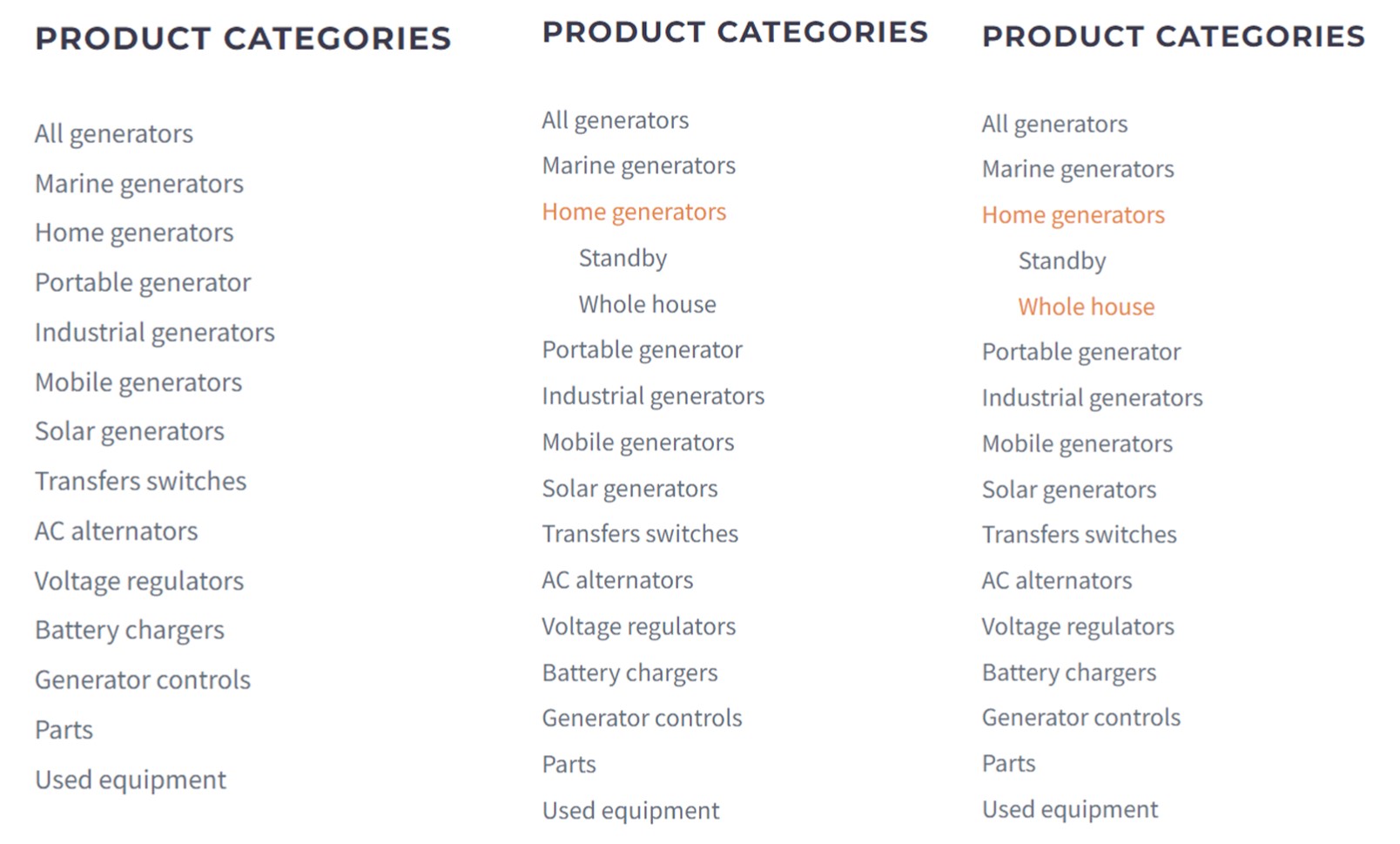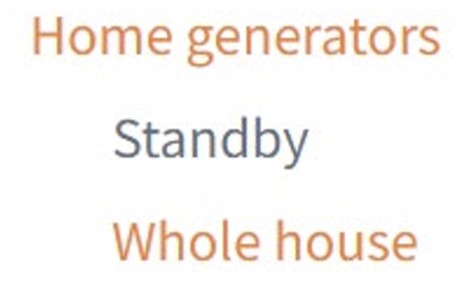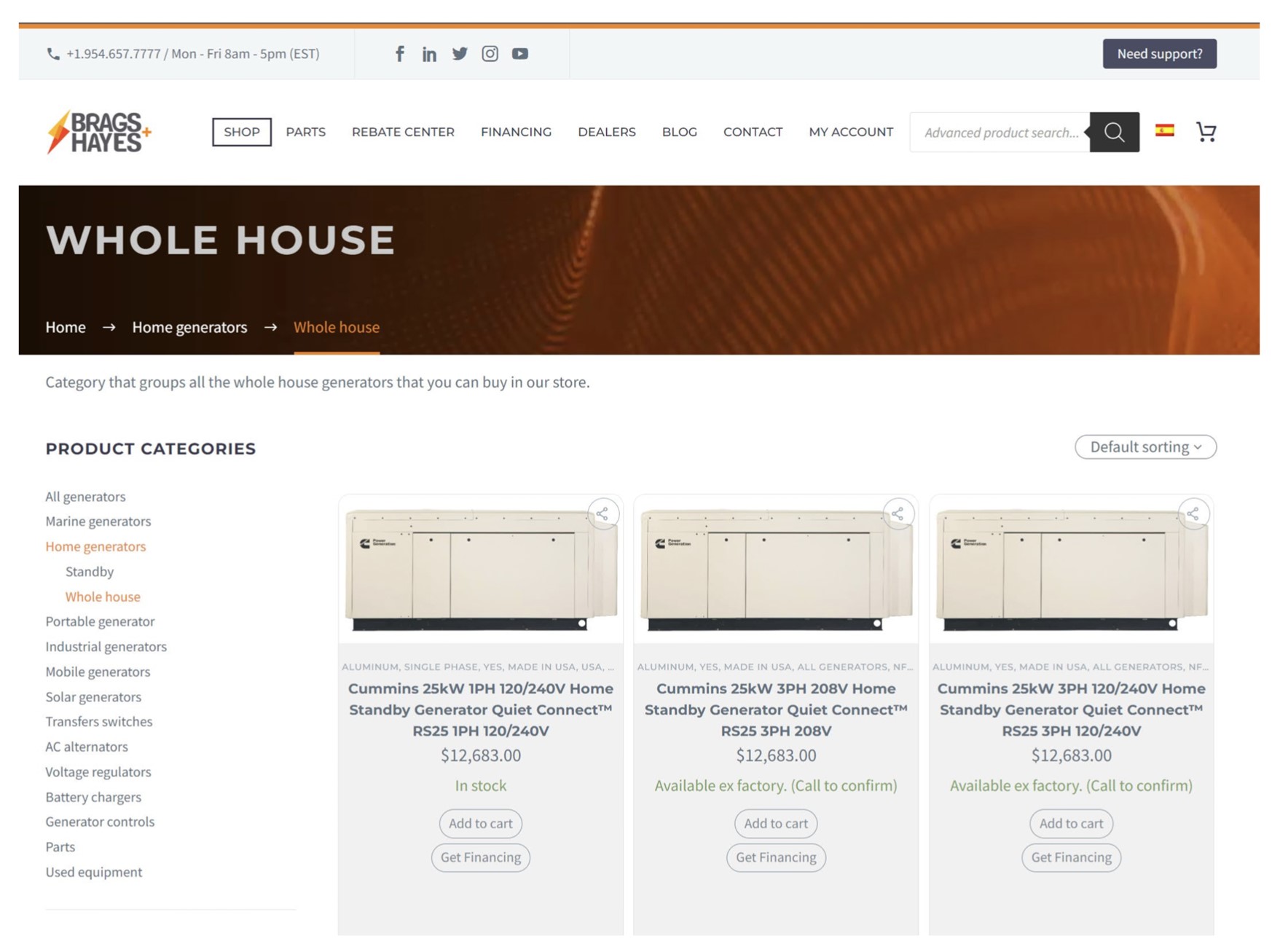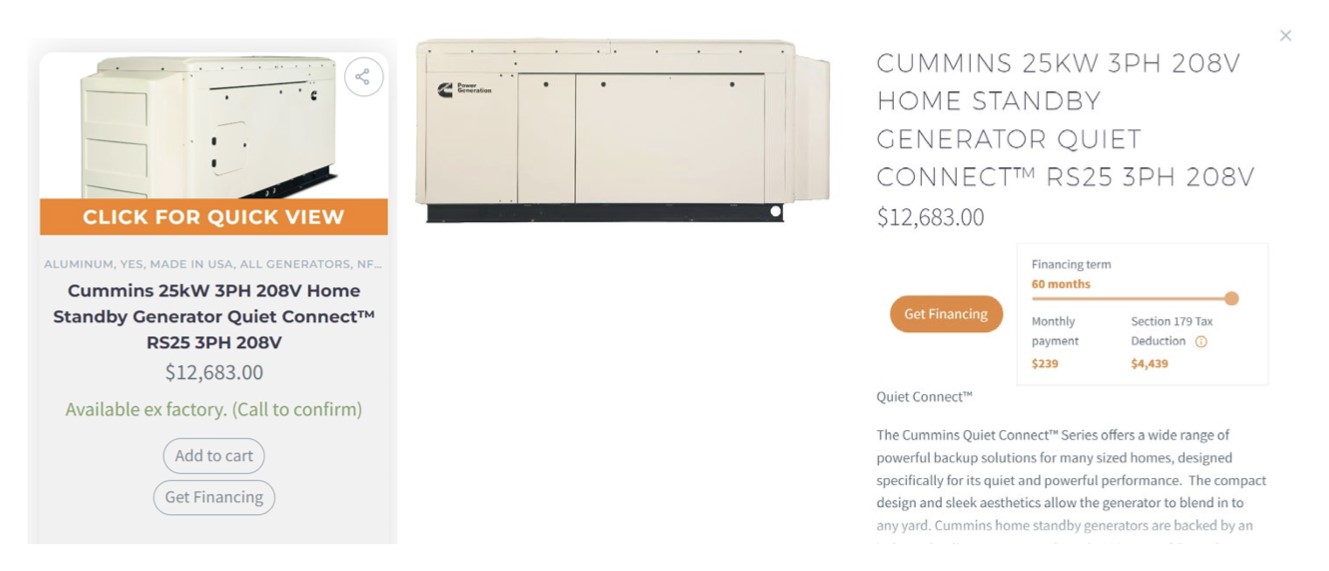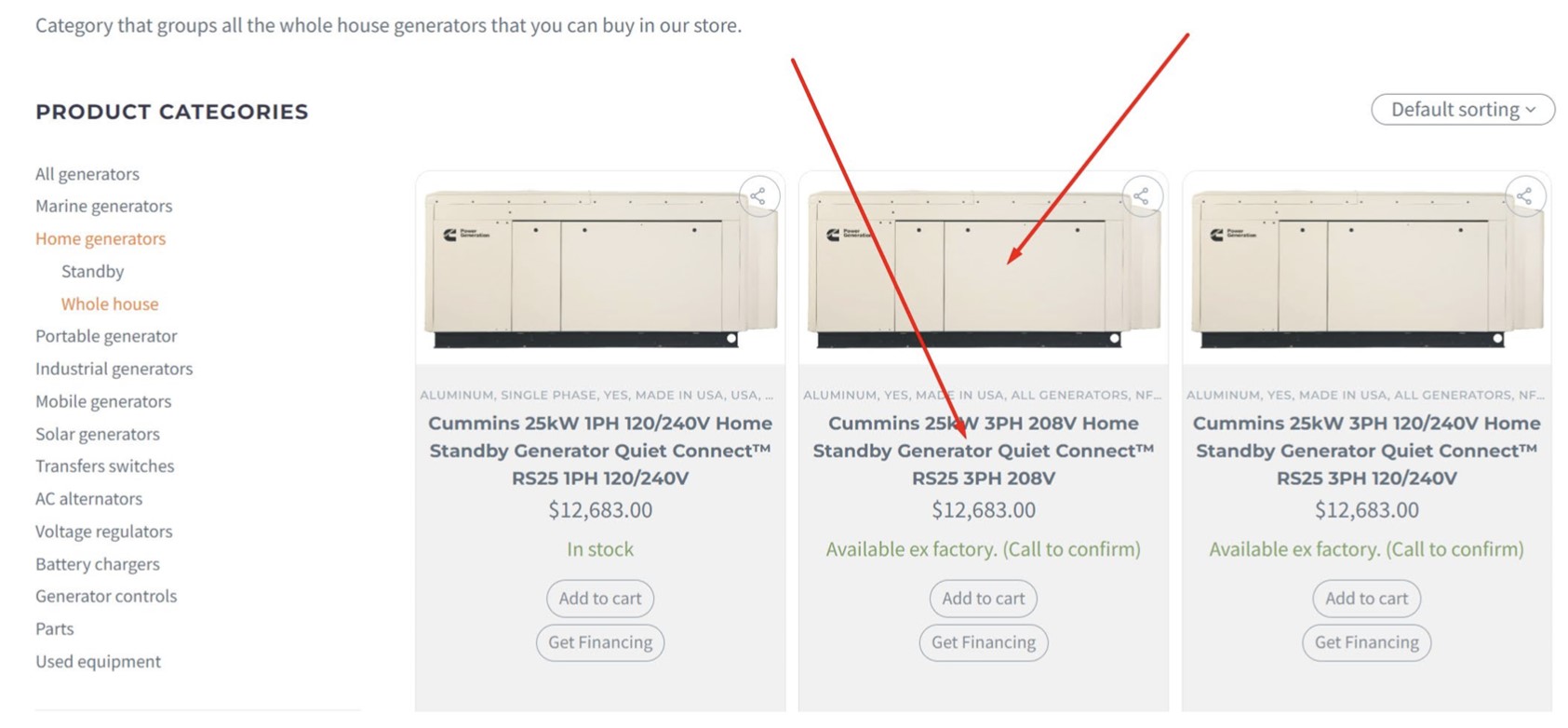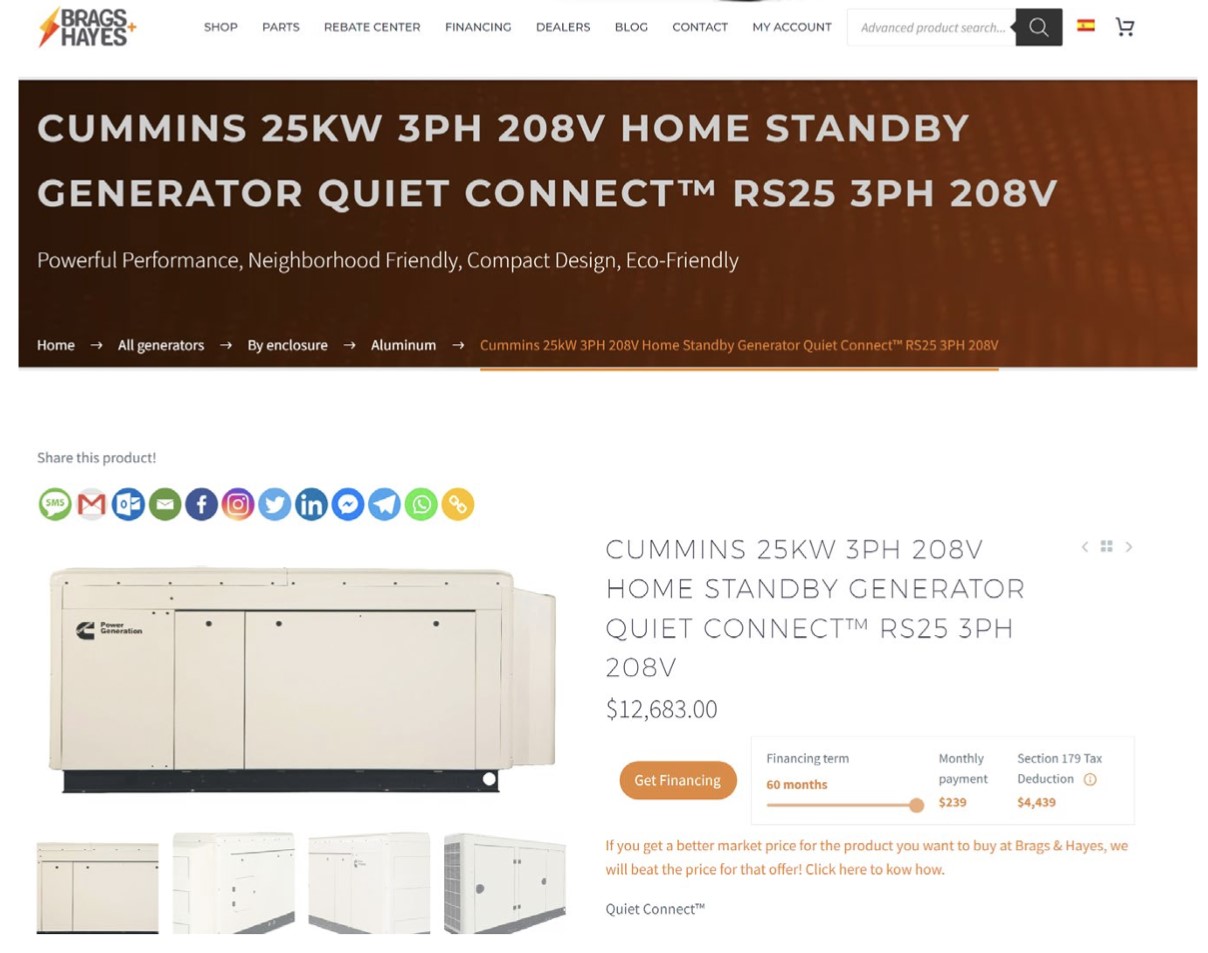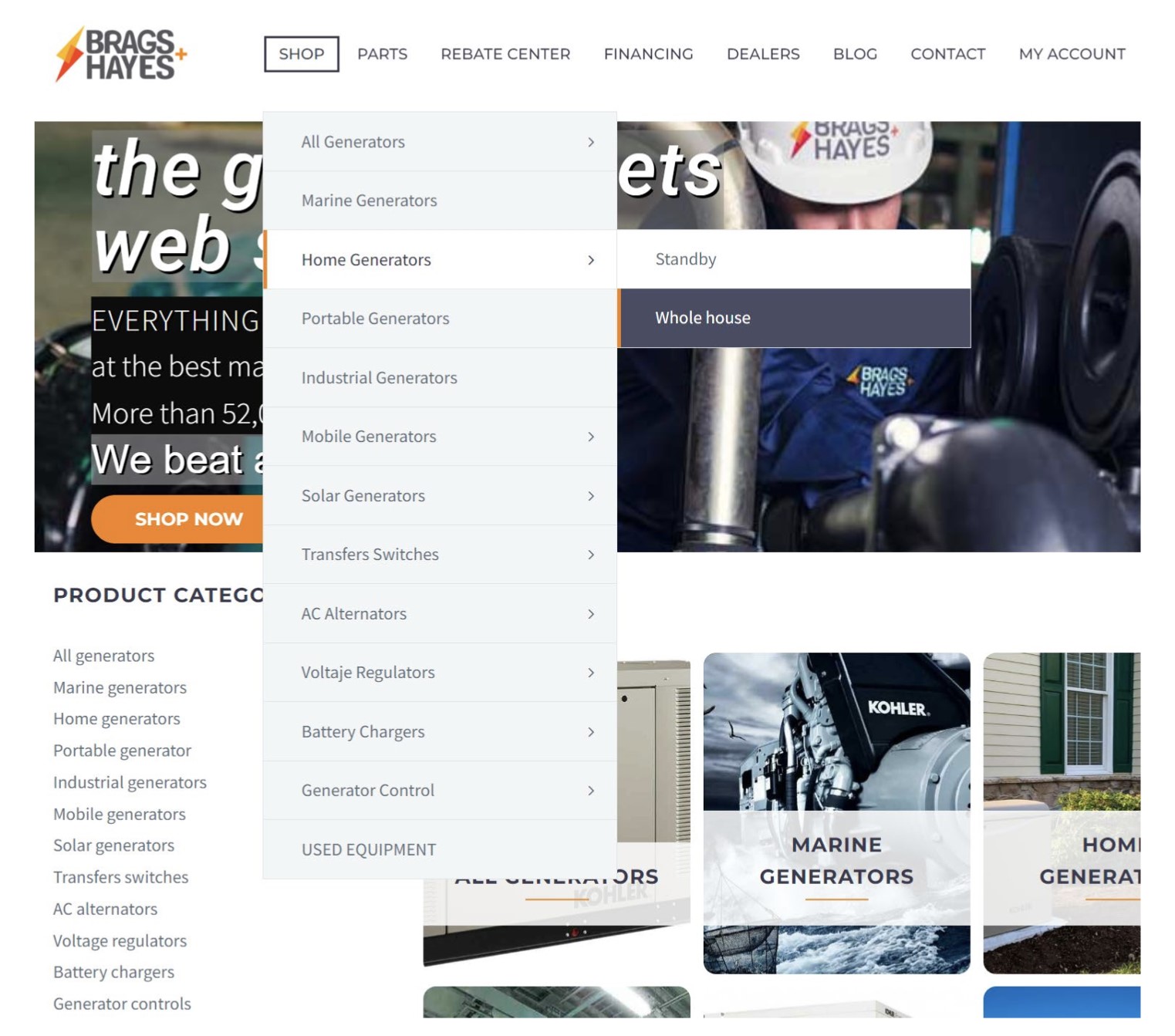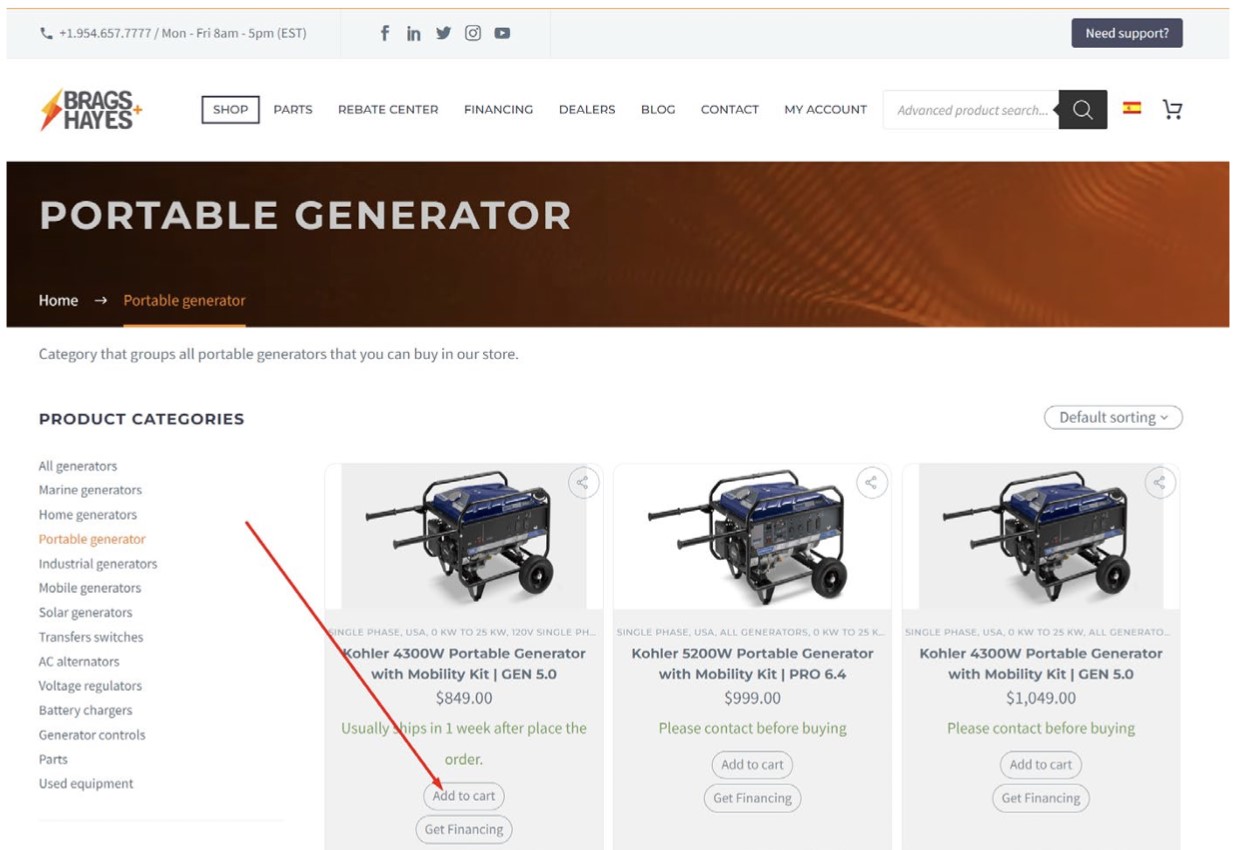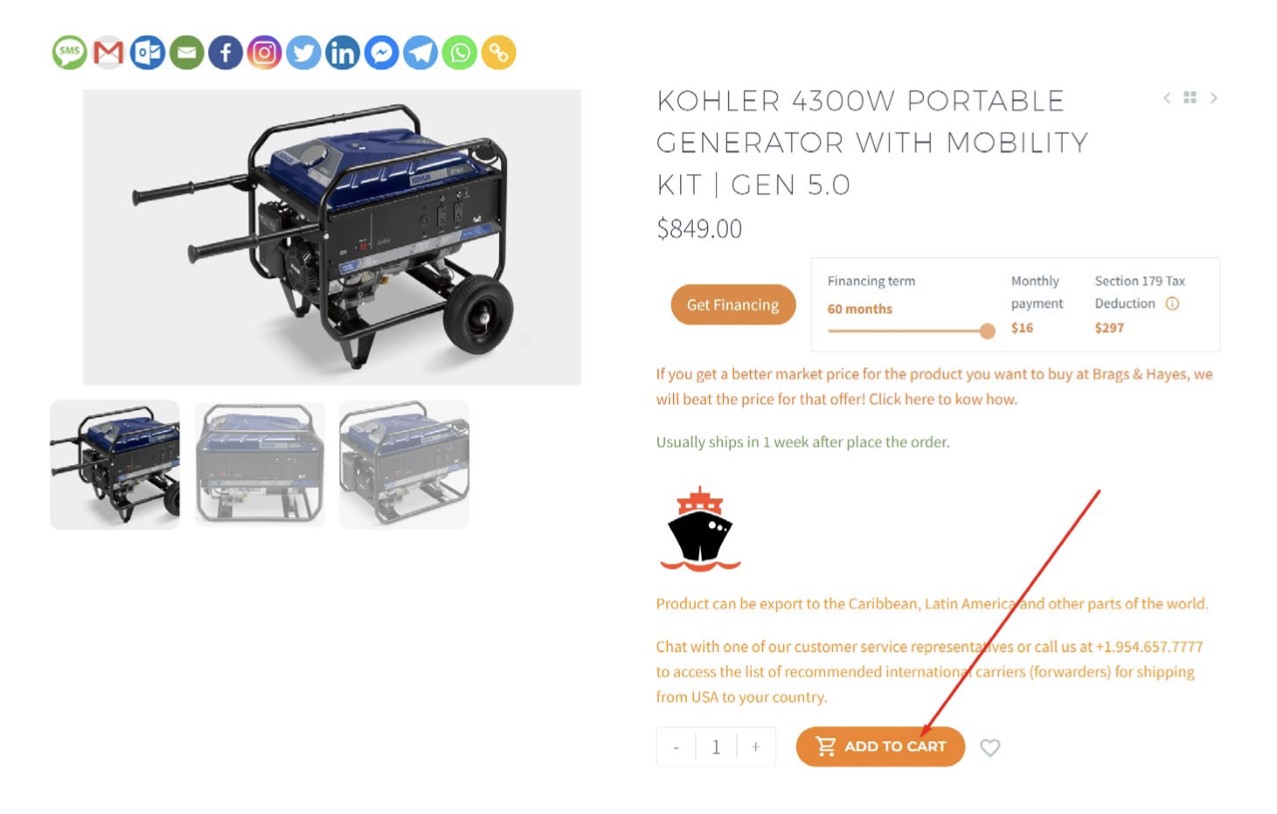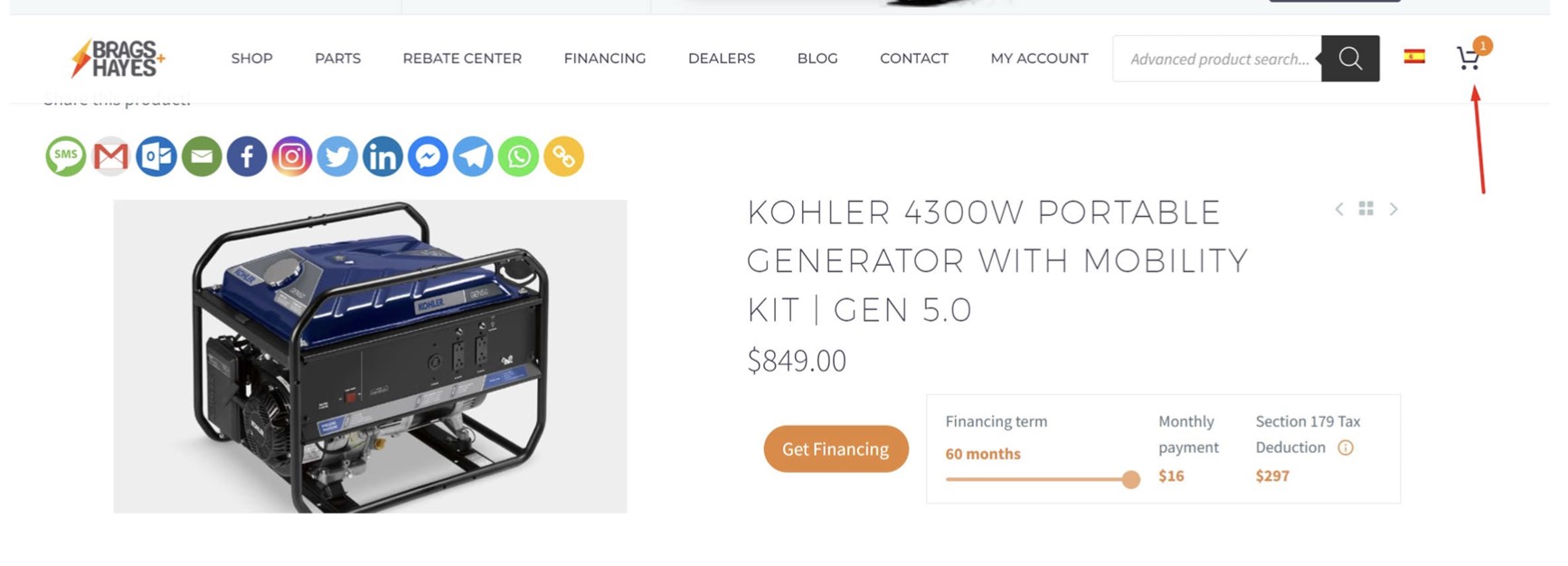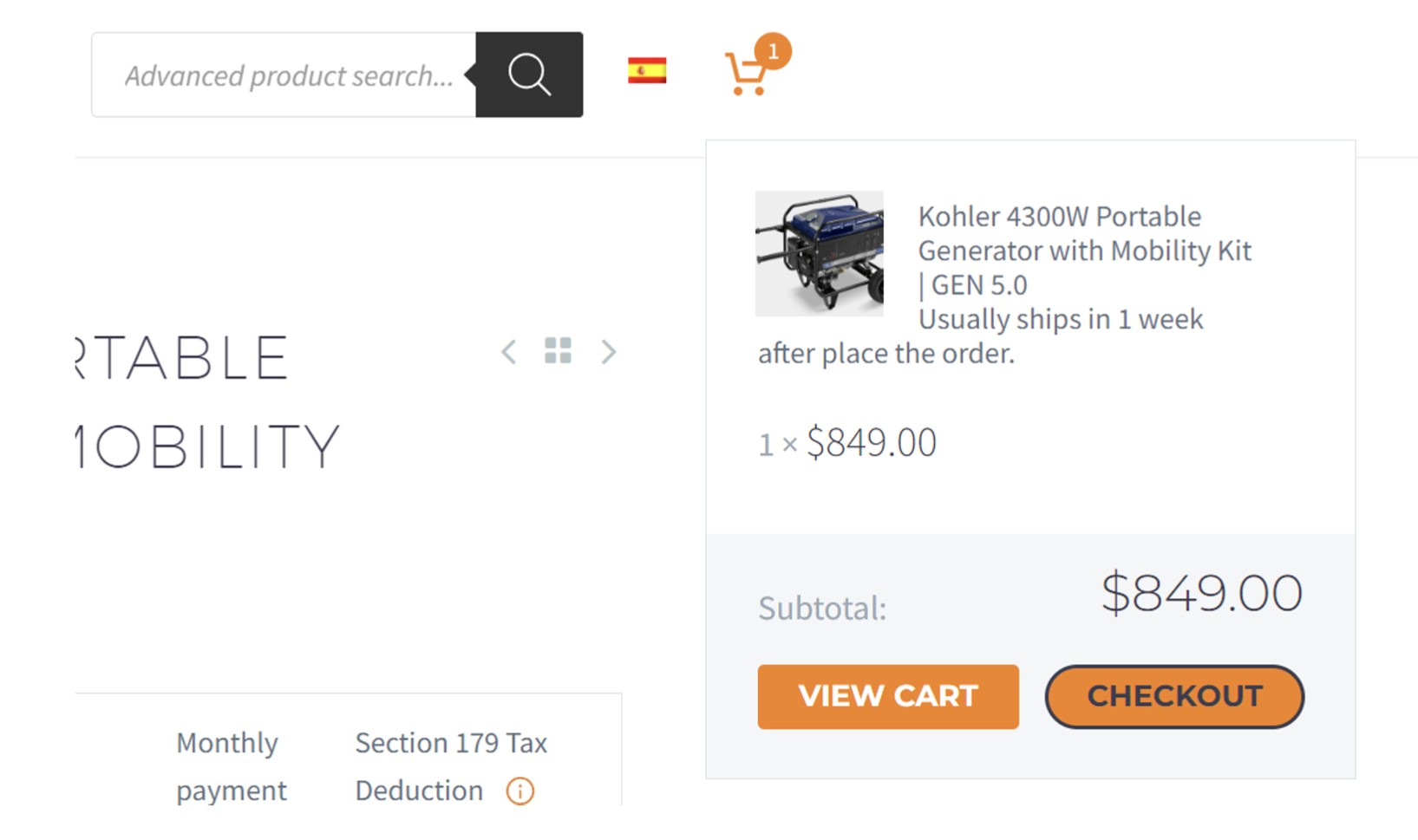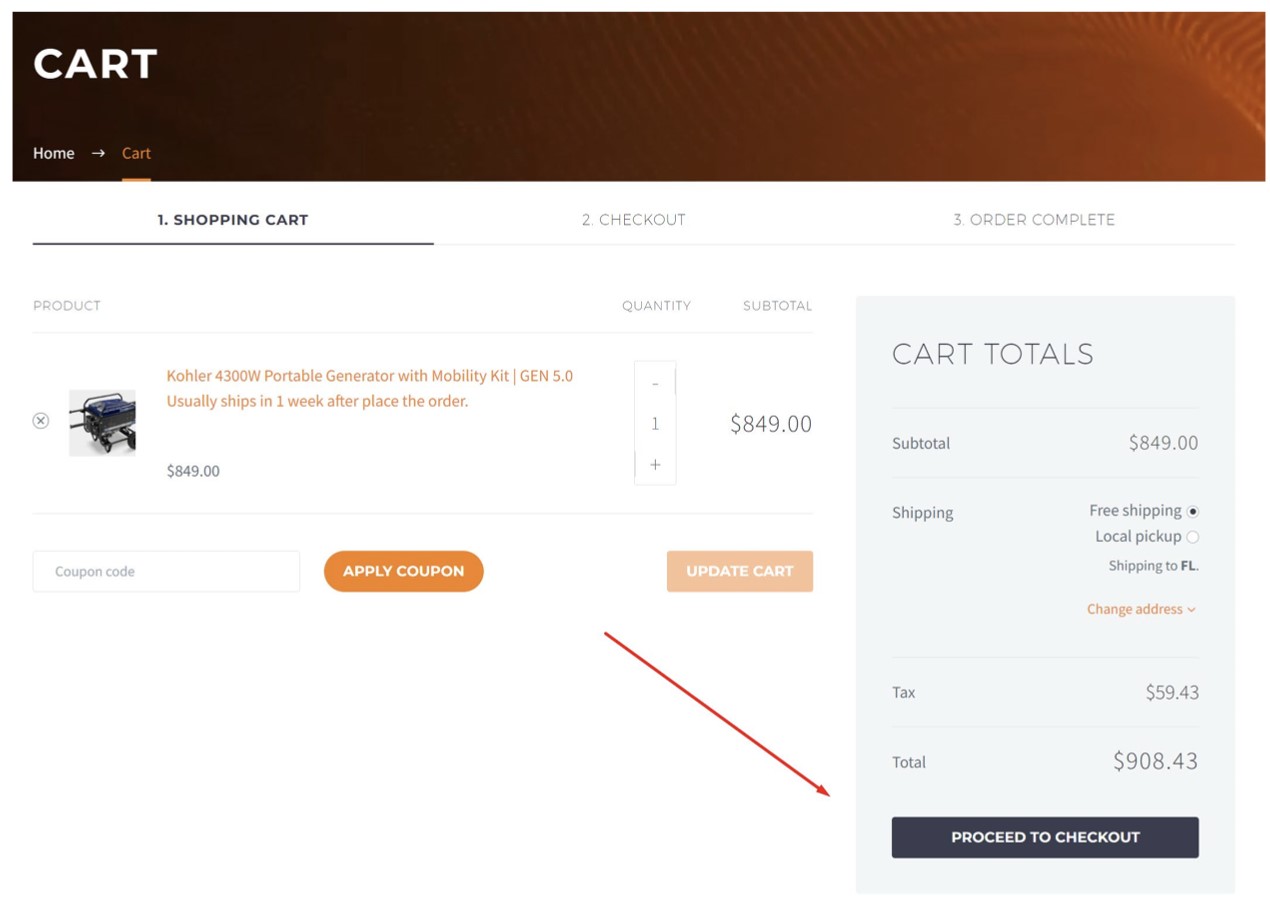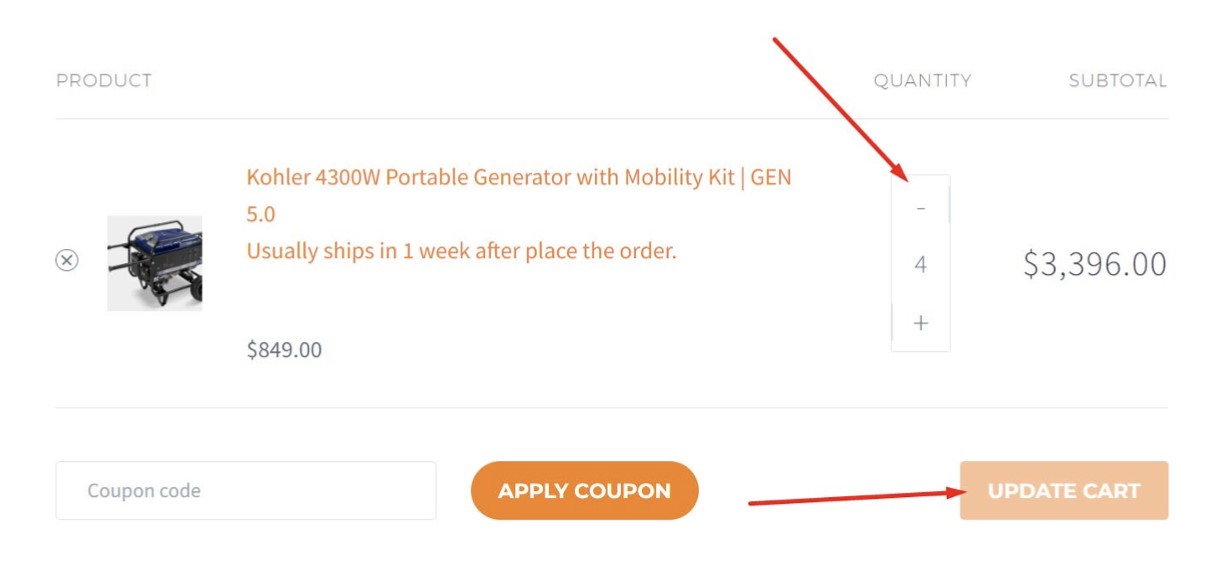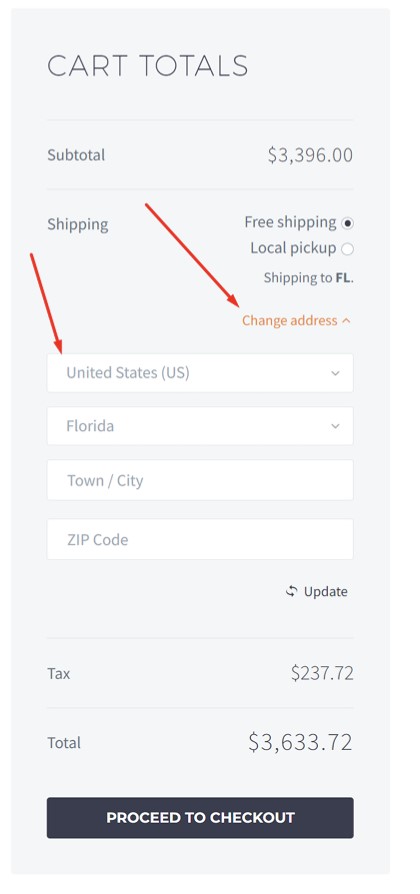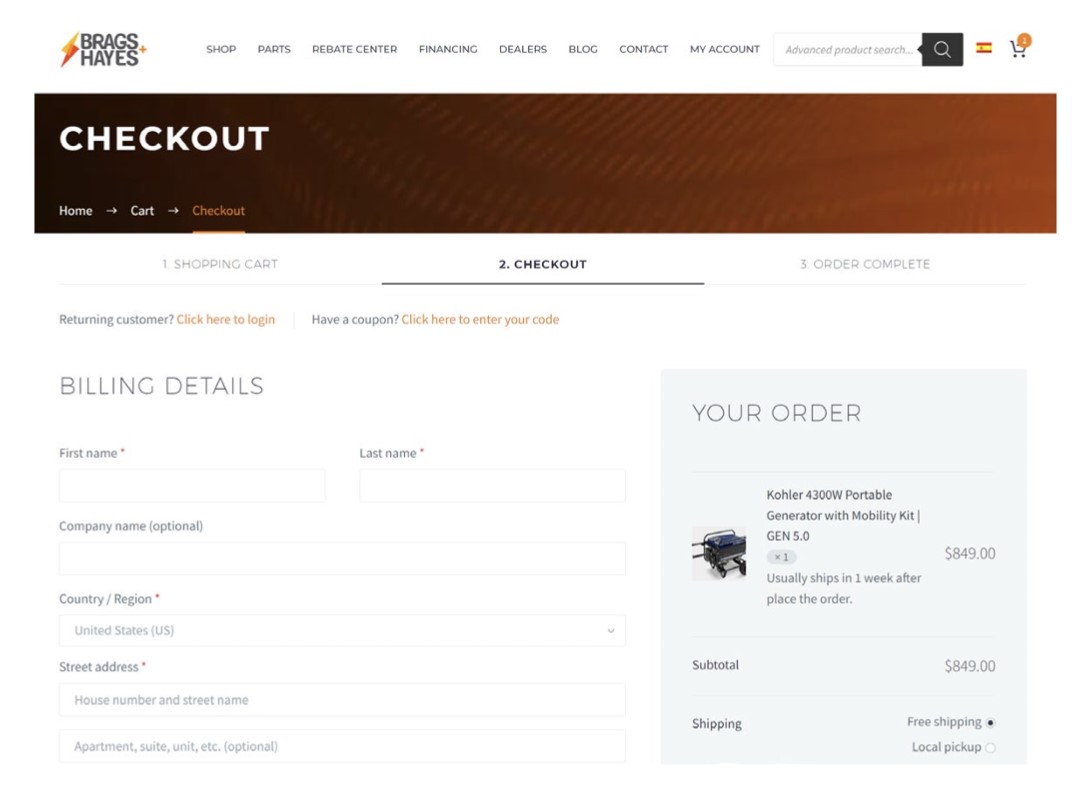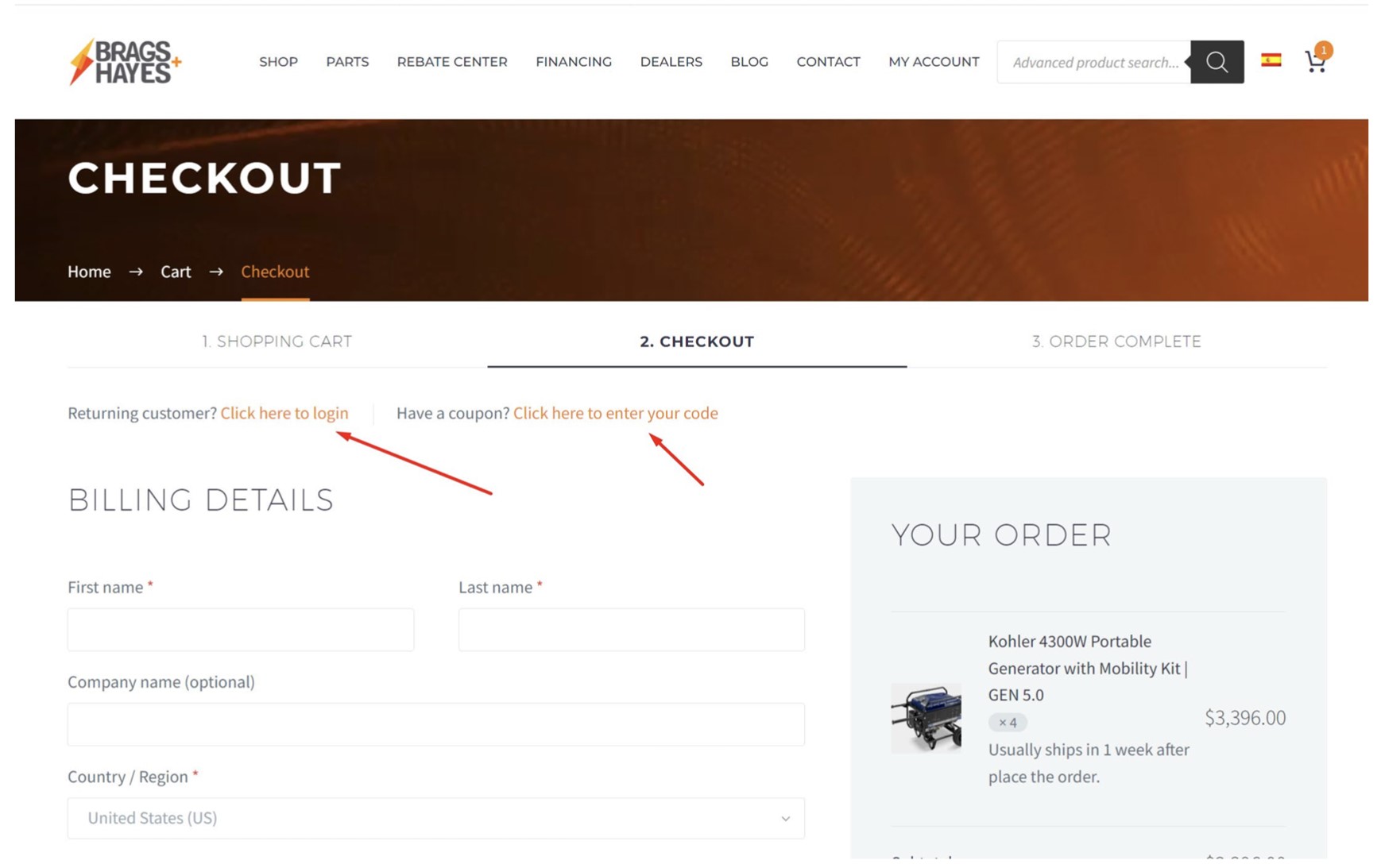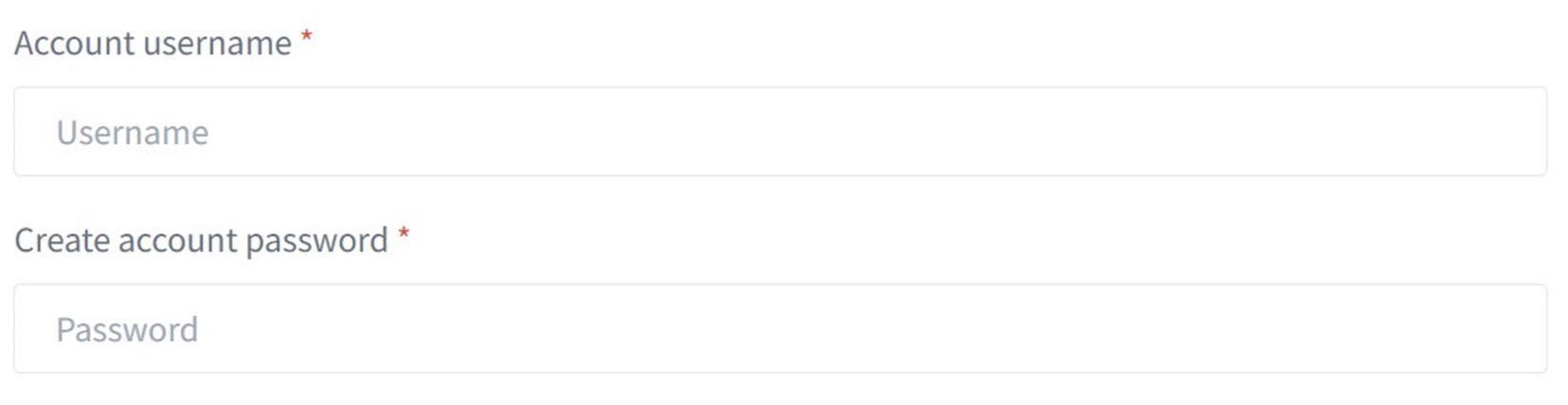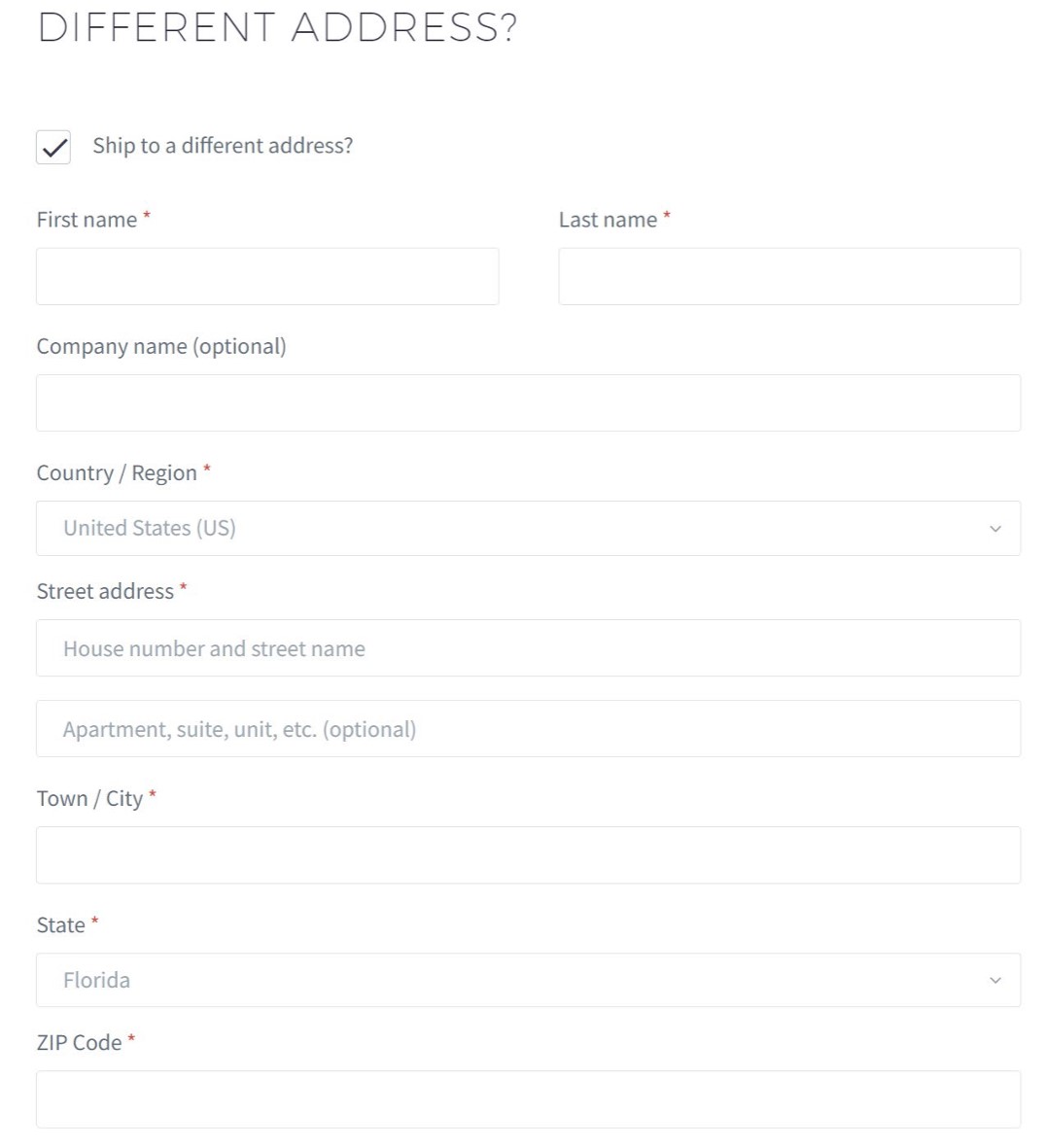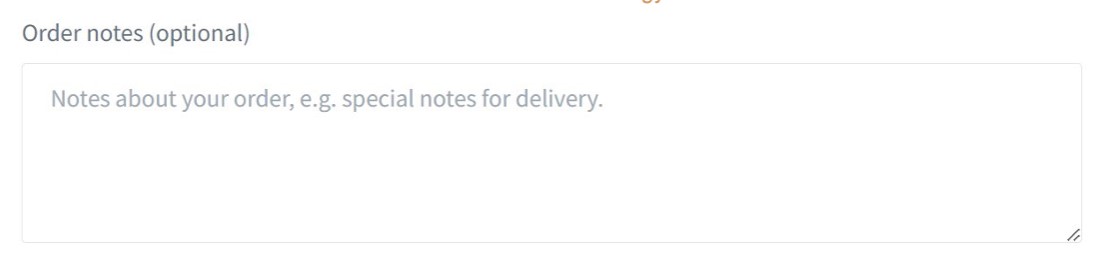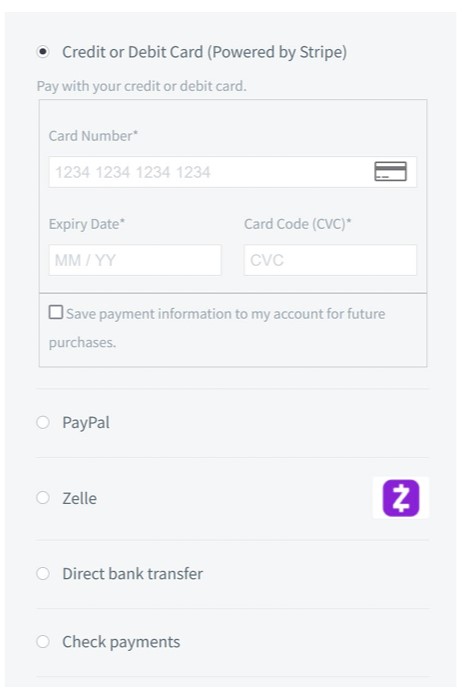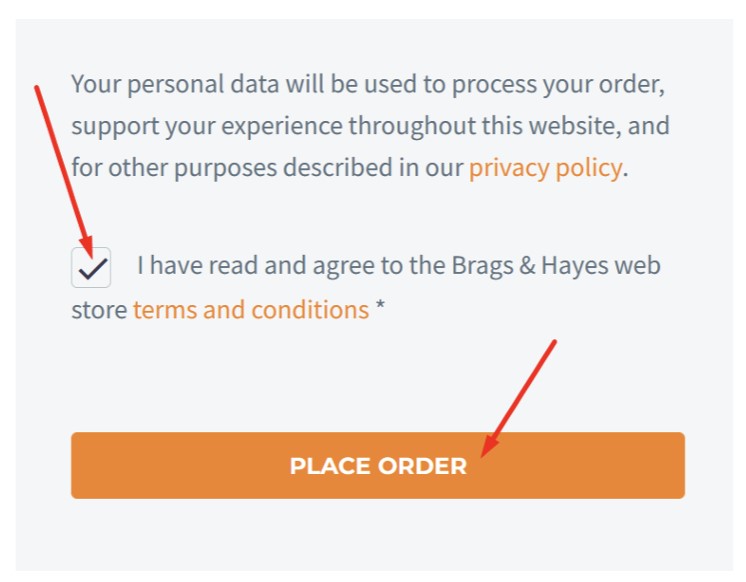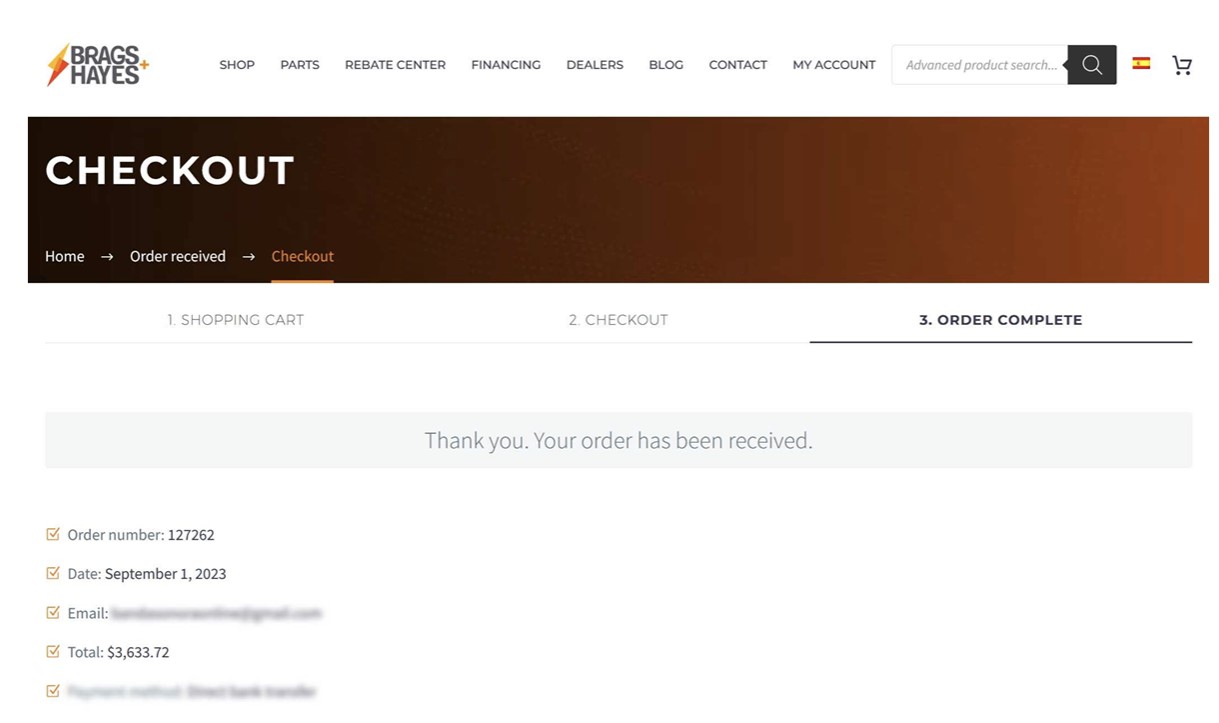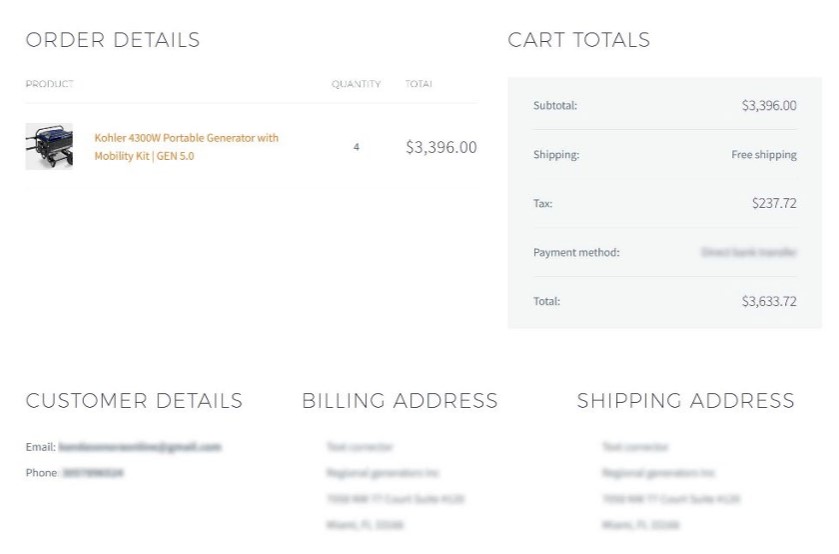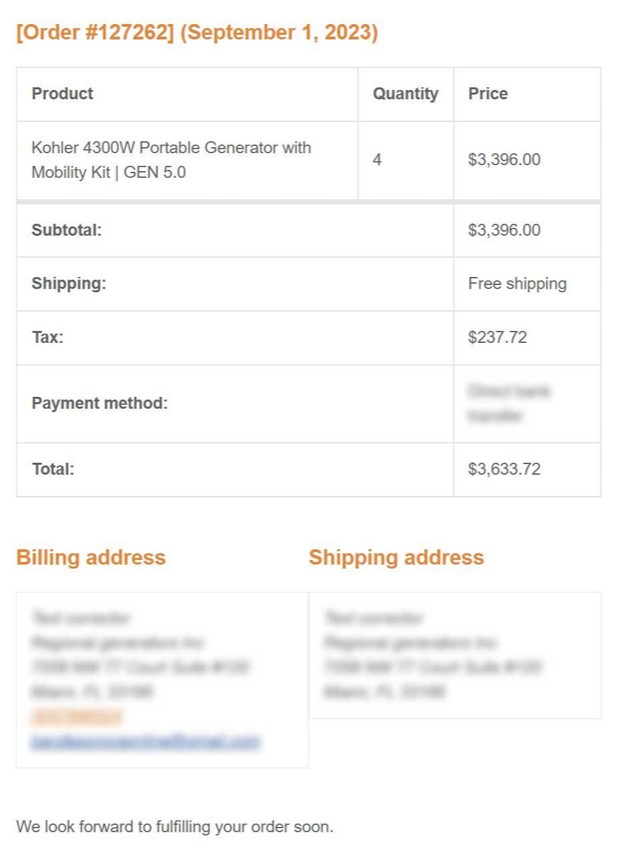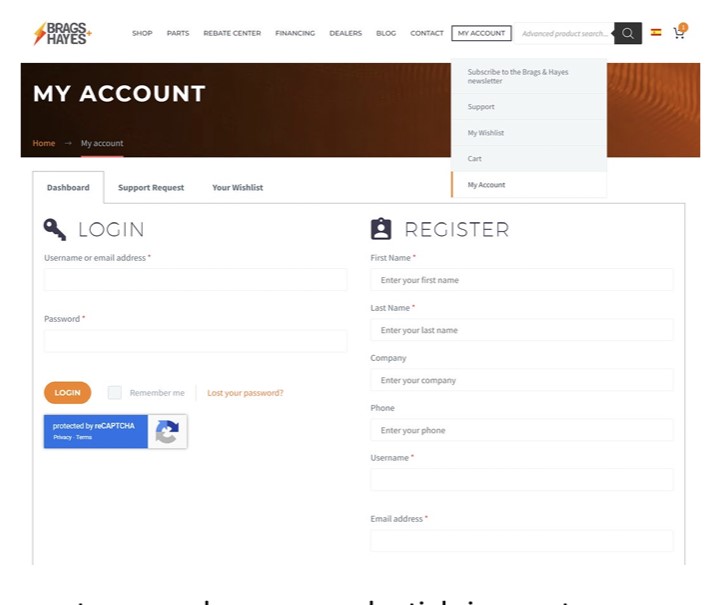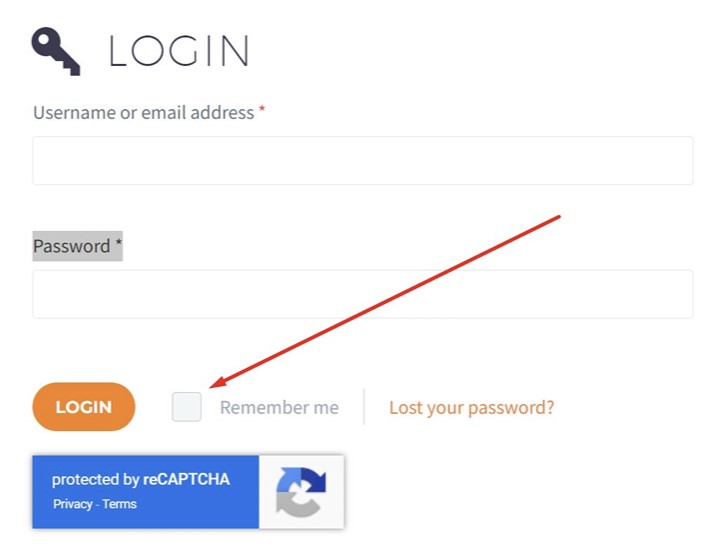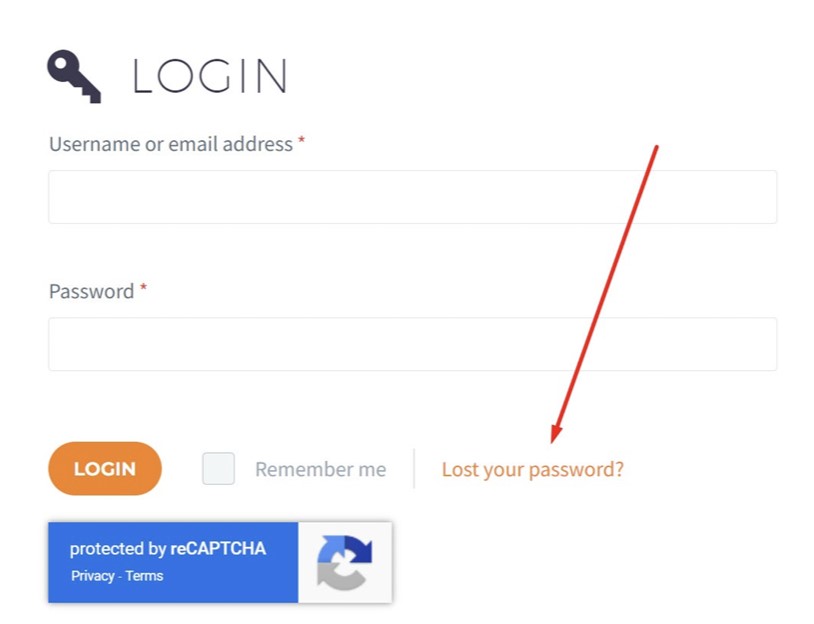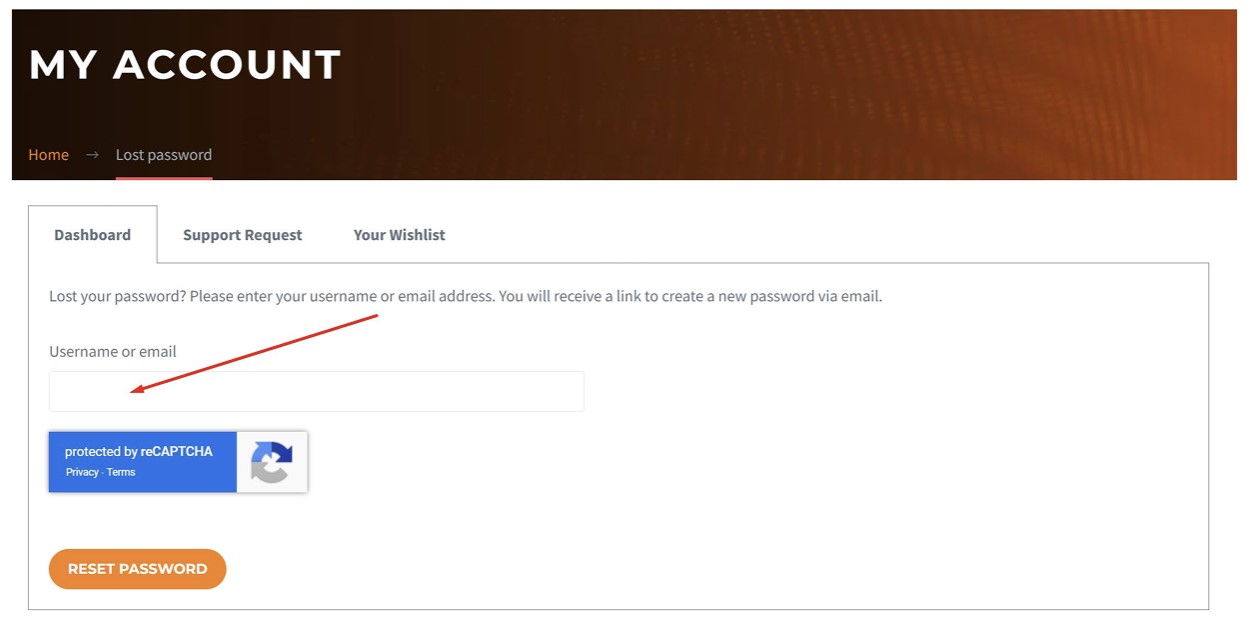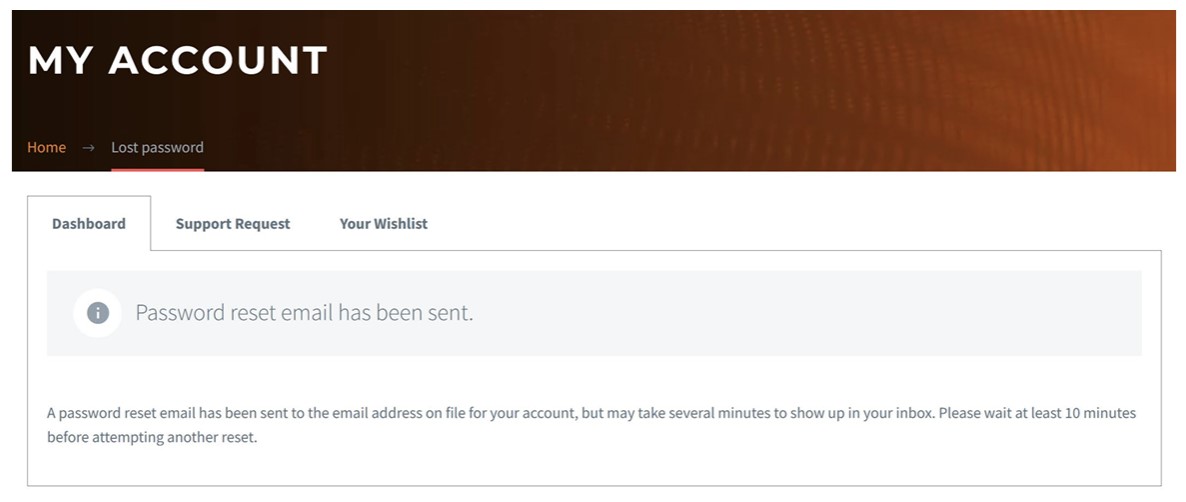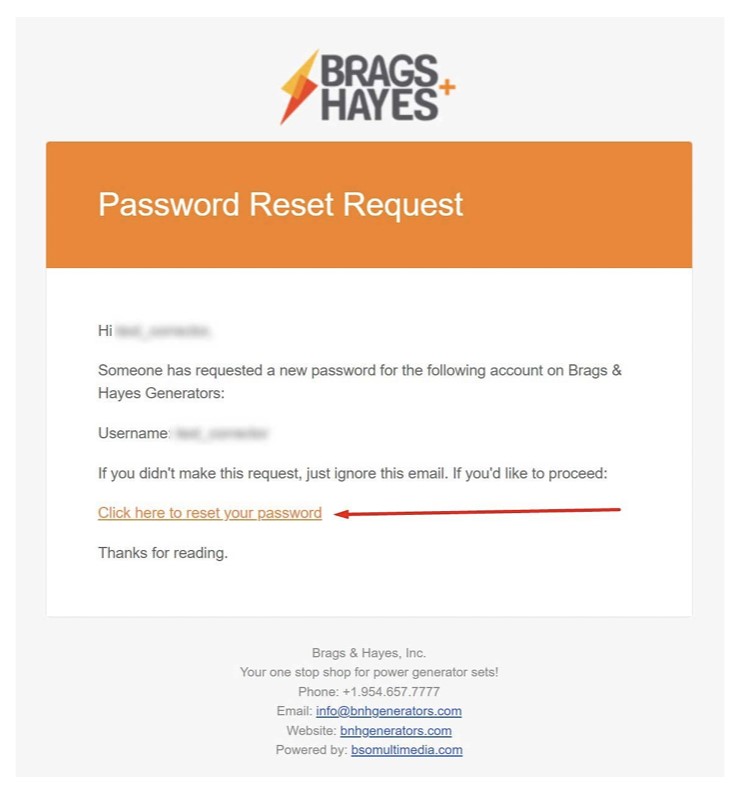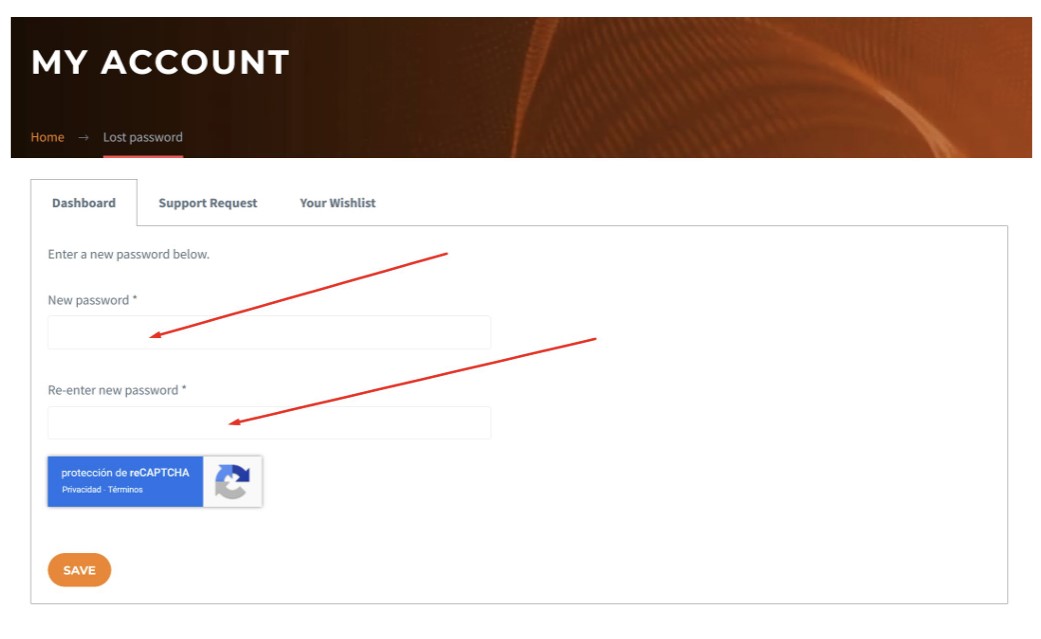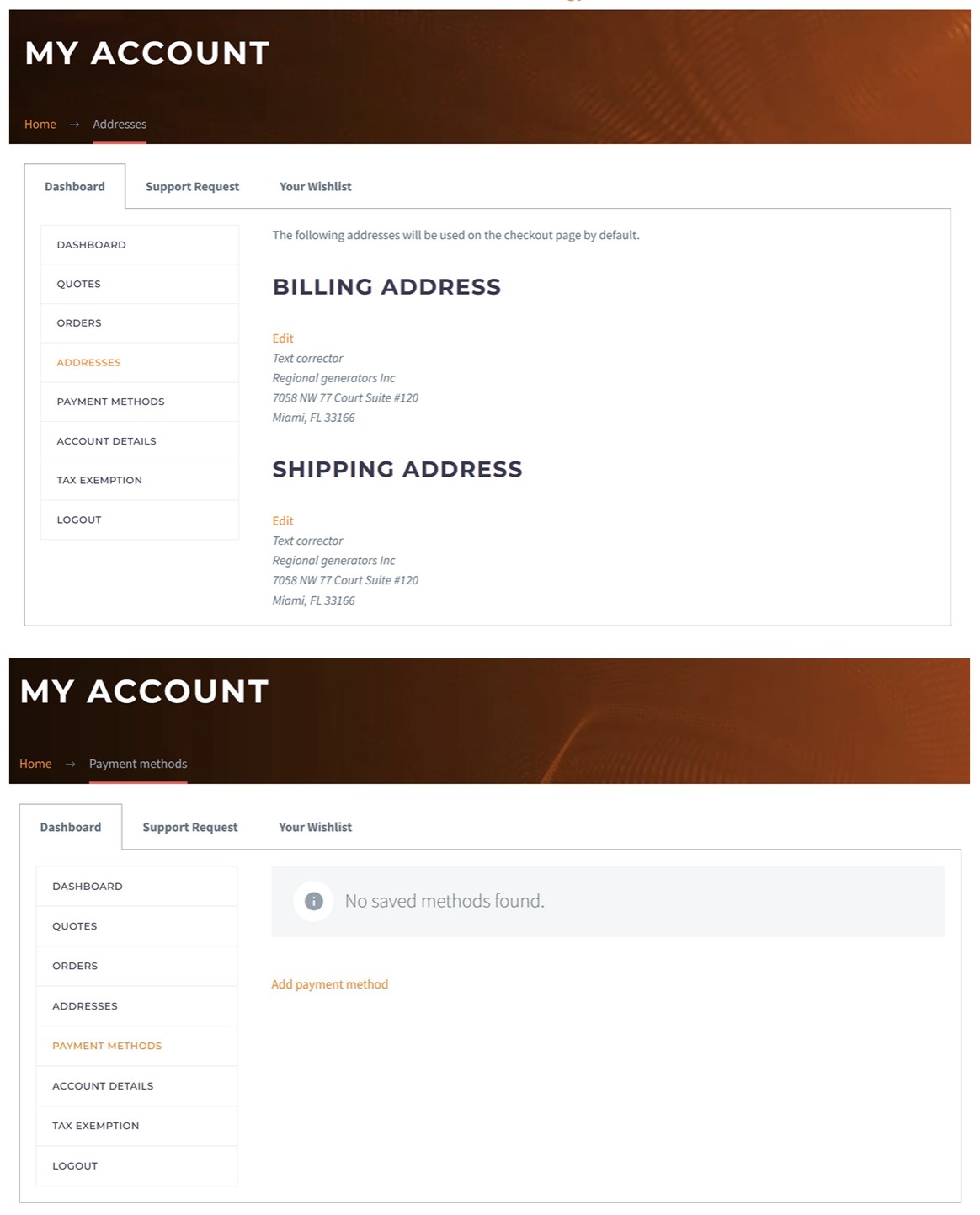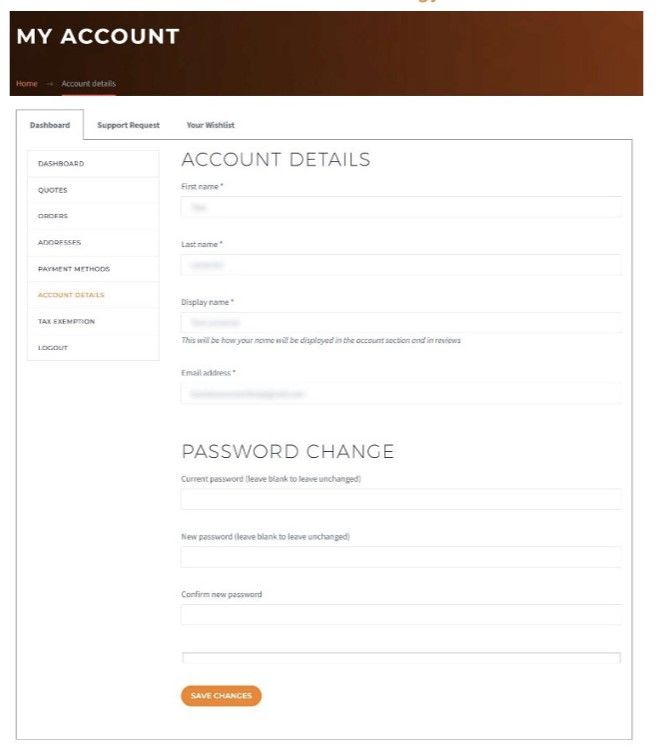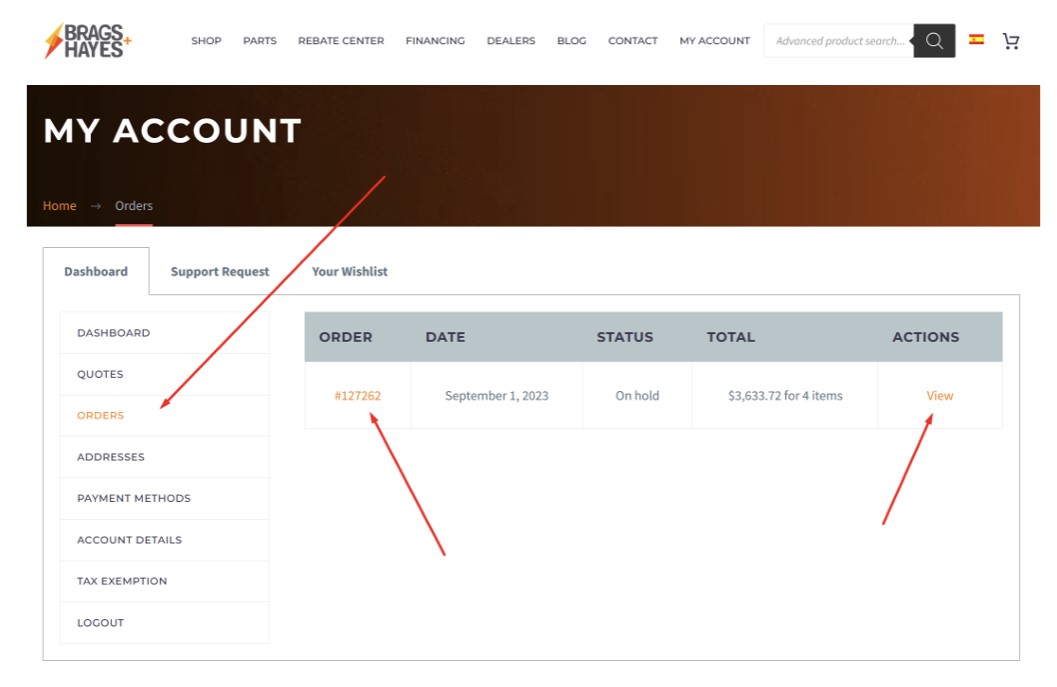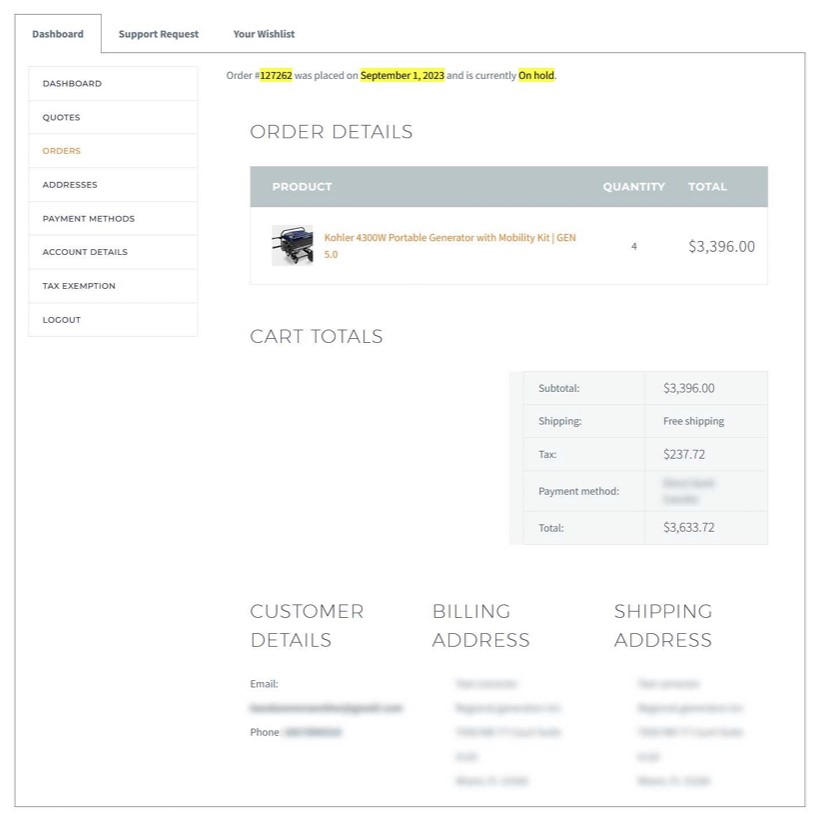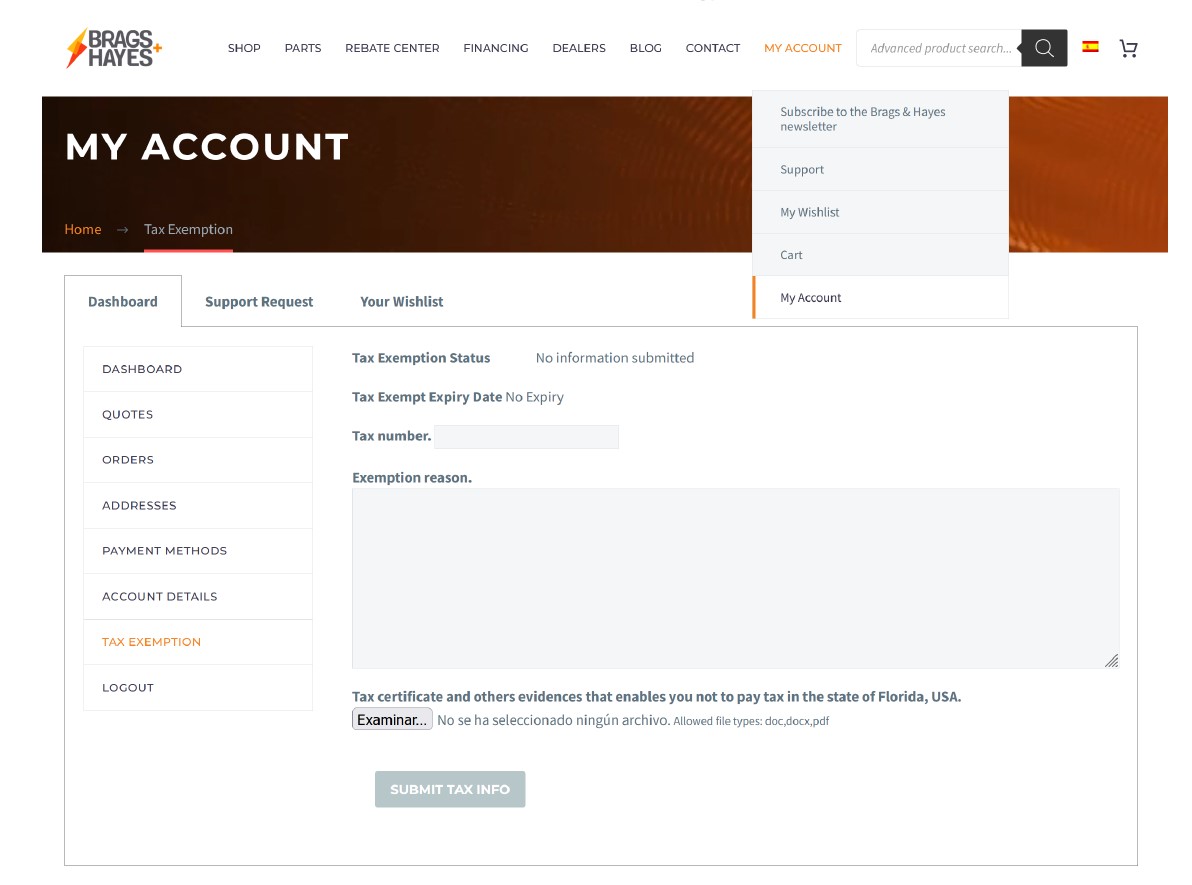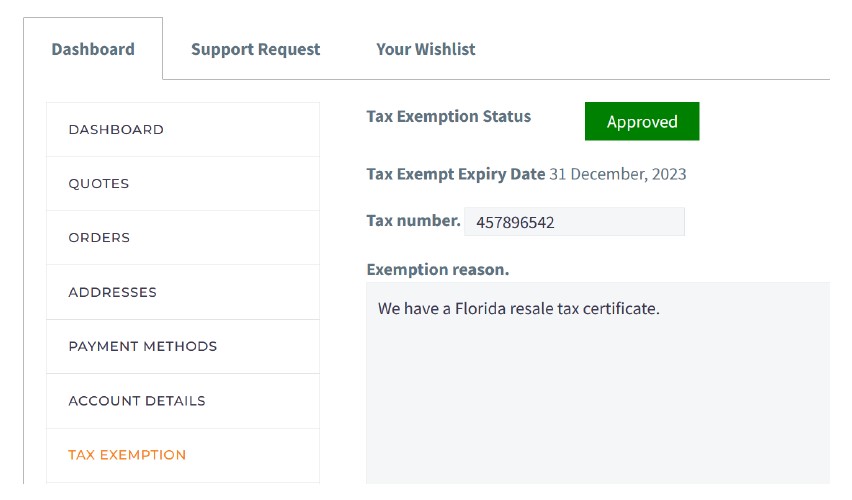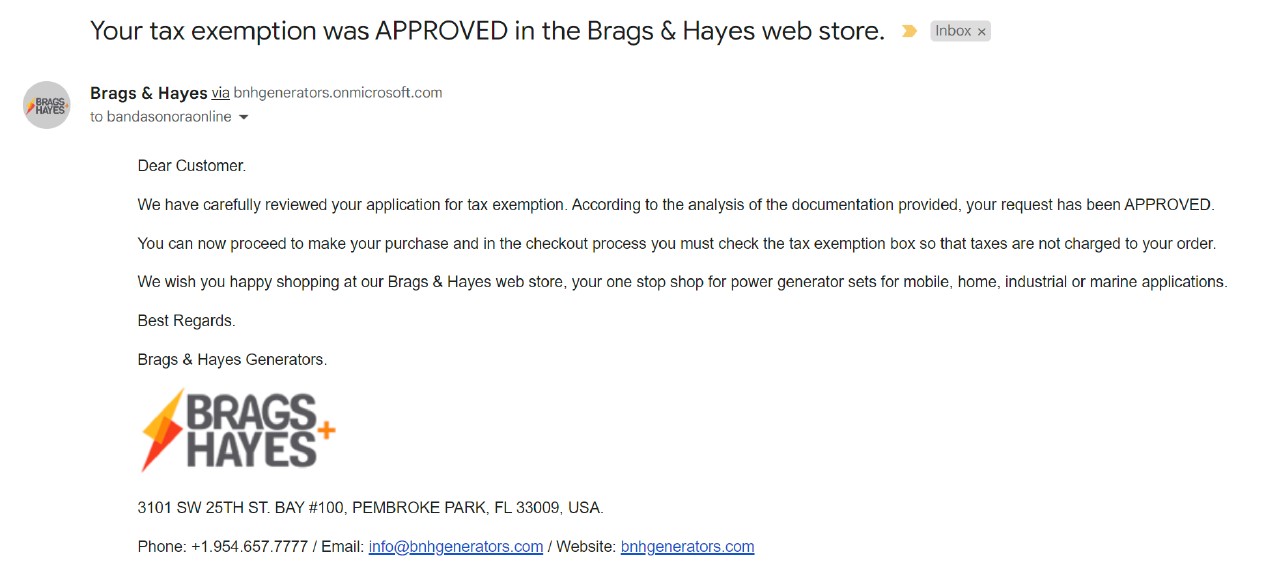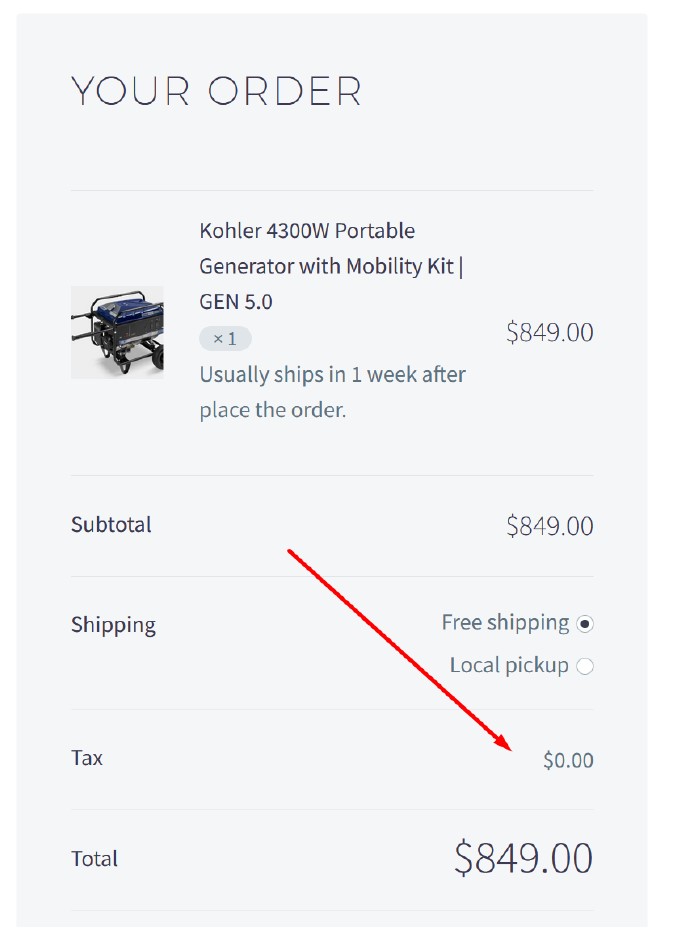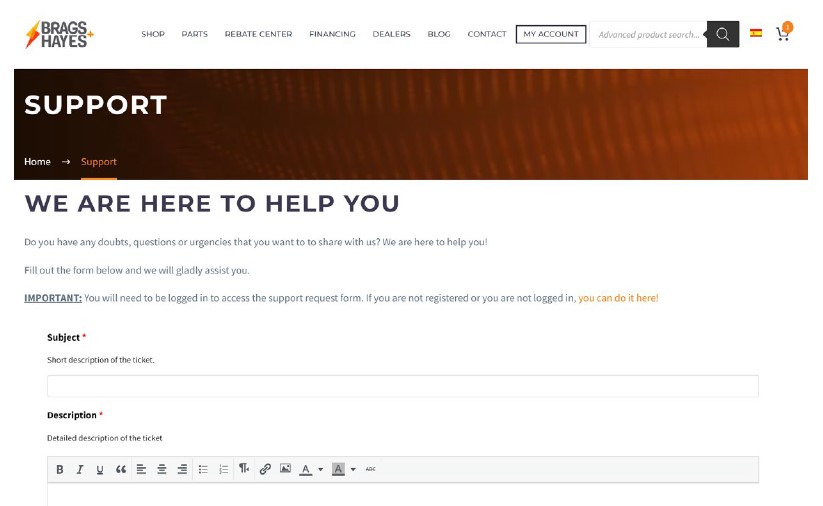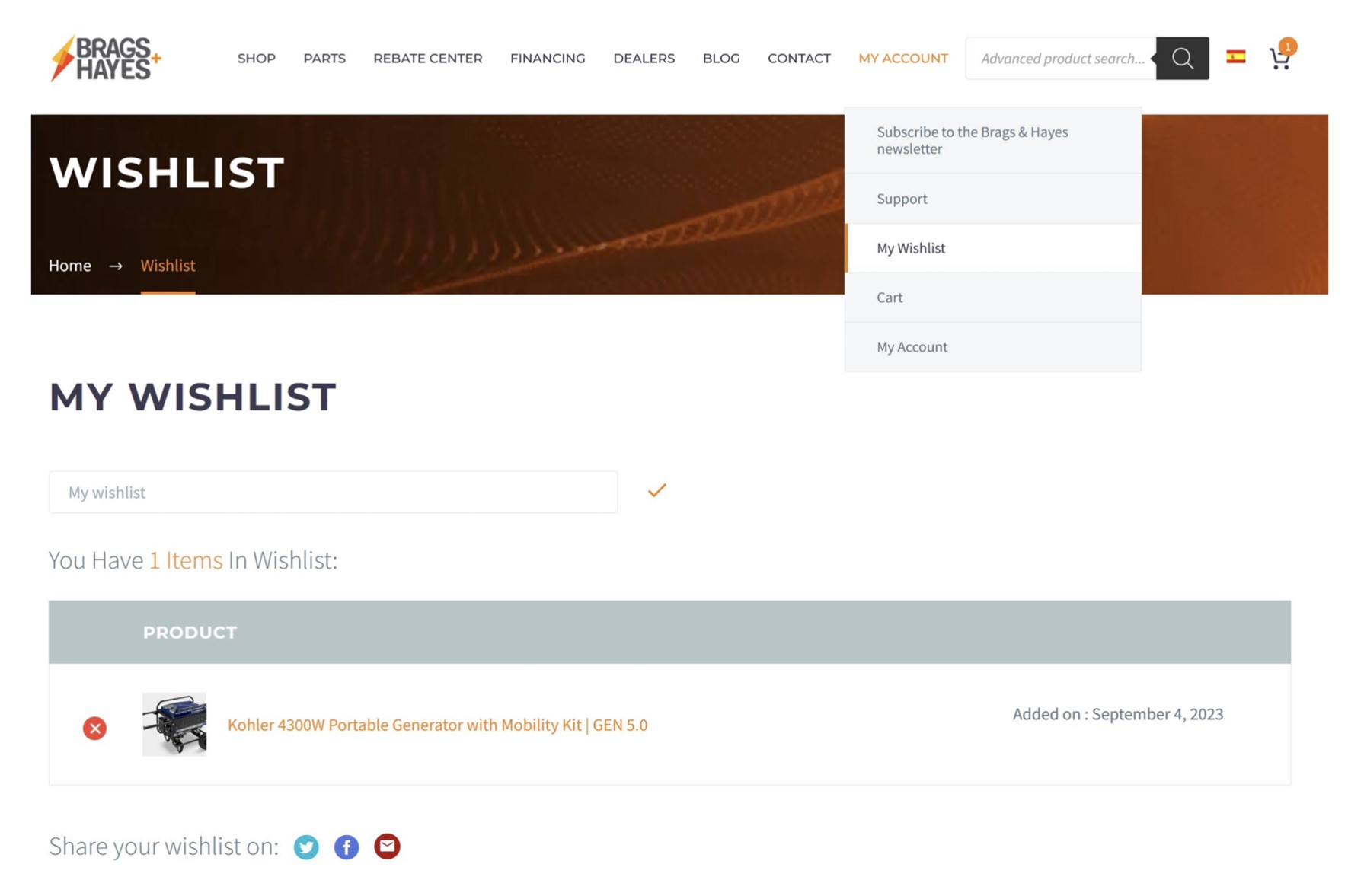Below we share the FAQs of the most common questions we receive about the use of our shopping platform. If after reading the answers you still have any questions, do not hesitate to contact us and we will be happy to help you.
Placing an order is easy! Just follow these steps:
Browse the store and add the products you want to your shopping cart.
Once you’re ready, go to the cart and proceed to checkout.
Enter your billing and shipping address details.
Select your preferred payment method.
Complete the payment to finalize the order.
After that, you’ll receive an order confirmation by email.
👉 In the following questions and answers, you’ll find more details about each step of the process.
If you need help at any step, feel free to contact us!
To register an account in the web store, click on the “MY ACCOUNT” option in the top menu and select the “My account” submenu and fill out the form that you will find in the right column. It is important to note that the “Username”, “Email address” and “Password” fields are very important since they will be the credentials to enter the store and track your order. Document those credentials in a secure place.
You can search for a product in three ways:
A. Using the advanced search window of the main menu.
Place a keyword in the search window of the main maneu that describes the product you are looking for, it can be the SKU of the product or a brief description, such as 20KW generator, for example.
Then you can go directly to the page of the desired product by clicking on the image.
B. browsing the category filter to the right of the home.
The category tree that you can see on the home page of our web store at htps://bnhgenerators.com works so that you can filter the products and be able to directly reach the product you require. In this example we see in the image on the left the category tree as you can see it on the home page. In the center image by clicking on the “Home generators” category and in the right image by clicking on the “Whole house” subcategory of the “Home generators” category.
As you select categories and subcategories, the products that comply with what is selected will be displayed on the right. It should be noted that the selected criteria will be displayed in orange in the category tree. In the following image we show you how the applied filter looks in the category tree with the display of the products that meet the filter criteria.
When passing the mouse over each product you will see an orange band with the message “CLICK FOR QUICK VIEW” when clicking on the message a window with a quick view of the product will be displayed.
If, on the other hand, you click on the image of the product or the title of the product, you will go directly to the detail page of the product where you can read its characteristics in detail.
Here is an example of what a product detail page looks like:
c. browsing the category filter in the “Shop” option from main menu.
In the same way as with the category tree, you can navigate through the categories by clicking on the “Shop” option from the main menu of the web store.
You can add a product to the shopping cart in two ways:
A. By clicking on the “add to cart” button of the product matrix of the category selected in the product filter by category.
B. By clicking on the “add to cart” button of the product detail page.
Note that when you add a product to the cart a signal is activated on the cart icon in the top menu indicating how many products you have added to the cart.
To make a correct checkout of your purchase follow the following steps:
With the products you want to buy already added to the cart, click on the cart icon in the top right menu. And then click on view cart.
When the content of the cart is displayed, carefully check that what you want to buy is included in the cart and in the quantities desired per item. By default, the state of Florida will appear as your shipping address, which is where our headquarters are located, for this reason the purchase reflects a Florida tax, however in the next step you will define your shipping address and depending on from that address the store will calculate the taxes to be paid.
If you want to buy several units of the same product, enter the amount in the window to the right of the desired product and then click update cart. If you have a coupon or are a Brags & Hayes DNA you can place the code in the window on the right and then click on the “apply coupon” button.
IMPORTANT: Before buy your product, contact us on Whatsapp (green button on the right) or by phone +1.954.657.7777 to check the availability of the product you wish to buy. By clicking on “change address” you can always explore how the cost of shipping and tax changes depending on the shipping address in order to evaluate your purchase.
When you are satisfied with the content of the cart, click on proceed to checkout.
If you are already a customer, you can login by clicking on “Returning customer? Click here to login” to retrieve the addresses and preferences associated with your account. If you have a coupon you can place the code by clicking on “Have a coupon? Click here to enter your code”.
If it is your first purchase and you do not have a registered account in our store, fill out the “Billing details” form. Fields with a * are required. The “Account username” and “Create account password” fields are very important, since with these credentials you will be able to enter our store to track your purchase and make future purchases quickly.
If for your order the shipping address is different from the billing address, check the box with the message ” Ship to a different address?” and fill out the form. Fields with a * are required.
Then you will have a text box where you can detail all the specific indications to guarantee a quality delivery. Please do not spare information, we want to make a quality delivery and we require your help. It is very useful to place in this field the mobile phone number of the person in charge of receiving the product.
If you have a tax exemption certificate, Florida taxes will not apply. For more details, see section 9 “Do you have a tax exemption in Florida, how to apply?” of this faqs.
Select the payment method. Depending on the selected payment method, the system will show you specific instructions for the success of your payment.
Important: Check the box that says, “I have read and agree to the Brags & Hayes web store terms and conditions *”. If you want to read the terms and conditions of our store you can click on “terms and conditions”. Then click on “PLACE ORDER”.
As a sign of a successful purchase, the system will show you a screen displaying the message “Thank you. Your order has been received” and notifying the details of your order.
Then you will receive the confirmation of your order in the email associated with your account.
You can log in to your account by clicking on “MY ACCOUNT” from the top menu and then clicking on the sub-menu “My account”. Enter your credentials “Username or email address *” and “Password *” and click the “Login” button. If you do not have a registered account, you can register it in this section as well.
If you want your browser to remember your credentials in our store, you must check the “Remember me” box.
If you do not remember your password, you must click on “Lost your password?” in the following link.
And on the next screen place the email with which you made your registration and click on “RESET PASSWORD”.
After clicking you will see the message “Password reset email has been sent.” and a very important note: A password reset email has been sent to the email address on file for your account, but may take several minutes to show up in your inbox. Please wait at least 10 minutes before attempting another reset.” Please take it into account.
You will receive an email where you will have a link to reset your password.
By clicking on the link you will be redirected to a screen to enter your new password and verify it. We recommend that you keep your credentials in a secure registry.
You can log in to your account by clicking on “MY ACCOUNT” from the top menu and then clicking on the sub-menu “My account”. From this Dashboard you will have access to your quotes, historical orders, billing and shipping addresses registered in our system, payment methods registered in our system, account details, tax exemption requests, technical support requests and access to your wishlist.
In your account, click on the orders section and then click “View” on the specific order line you want to view.
You can apply for a tax exemption by going to the dashboard of your account (menu “MY ACCOUNT” – “My Account”), being previously registered in our web store, and then select “TAX EXCEMPTION”. And put the appropriate information in the following fields:
a. Tax number.
b. Exemption reason.
c. Tax certificate and others evidences that enables you not to pay tax in the state of Florida, USA. (This can be your Florida resale certificate or proof of export).
Important: In order for us to grant the tax exemption, the documents must be in the name of the purchasing company.
The administrative department of Brags & Hayes will analyze the documentation sent and shortly you will receive the confirmation of the tax exemption or the rejection according to the technical analysis of your case by our administrative department in the email associated with your account.
With the tax exemption granted, you can proceed to purchase in our online store without paying the tax.
IMPORTANT: It is necessary to use the user associated with the tax exemption granted.
Do you have any doubts, questions or urgencies that you want to to share with us? We are here to help you!
You can contact us via WhatsApp (green icon on the right of every screen on our site or on the green icon on the detail page of each product).
You can write to the email info@bnhgenerators.com.
You can call us at +1.954.657.7777.
You can go to the technical support page at the following link (https://bnhgenerators.com/technical-support/) and fill out the form stating your request in detail.
IMPORTANT: You will need to be logged in to access the support request form.
On the detail page of each product, next to the “add to cart” button you will find a heart that will help you add the specific product to your ” Whishlist “.
By clicking on the heart you will be adding the product to your ” Whishlist”. To enter your “Wishlist” click on “MY ACCOUNT” in the main menu and click on the submenu “My Whishlist”.
When you add one or more products to your cart and view your cart contents, you’ll see a window below where you can enter your discount coupon. Then, click “Apply Coupon.” The coupon will be applied to your purchase. (See image below.)
You can then check the cart totals to see if the discount has been applied. You can also undo the coupon by clicking “Remove.” (See image below)
Shipping charges are calculated automatically once you enter the complete shipping address during checkout. If you’re seeing no shipping cost, it’s likely because the address hasn’t been entered yet. Just proceed to checkout and input the destination — the system will then show you the full quote, including shipping.